
The inability to access the windows installer service is generally a problem of system installation and uninstallation of software, but many users do not know how to solve it. We can try to give administrator rights to the account or restart the service to solve the problem.
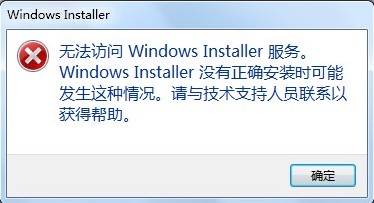
Method 1:
1. First press "win r" on the keyboard to open the run and enter " services.msc" and press Enter to open the service.
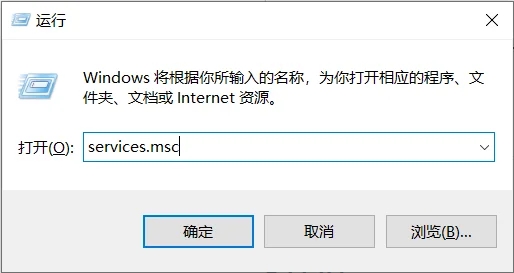
2. Then double-click to open the "Windows install" service.
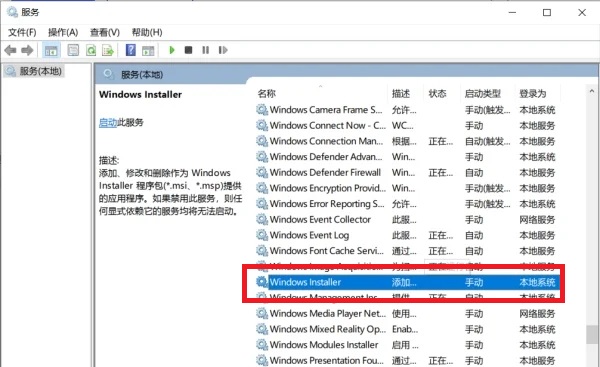
3. Then change the startup type to "Automatic" and click "Start" in the lower left corner.
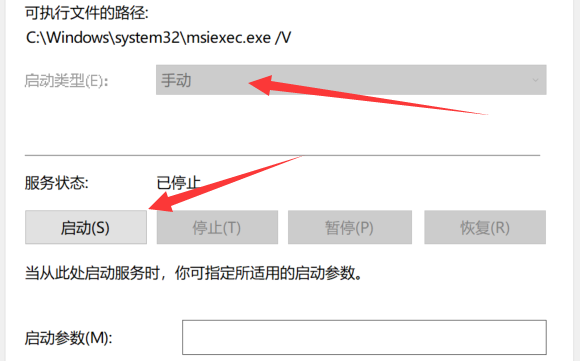
Method 2:
1. Right-click on My Computer and select Manage.
2. Expand Local Users and Groups in Computer Management, click User Options, select the Administrator account, right-click and select Properties:
3. Cancel the account disabled under the Administrator account properties. , click OK to open the Administrator account.
Restart the system and log in to the system with the Administrator account and confirm that the Windows installer service has been started and starts automatically by default. Then try to install the software.
Method 3:
The operation of running SFC to repair Windows Installer is as follows:
1. Click the Start button, click All Programs, click Accessories, right-click Command Prompt, Select Run as administrator and click Yes.
2. Enter the command and press Enter: sfc /scannow
3. Restart the computer.
The above is the detailed content of How to solve the problem of not being able to access the Windows Installer service. For more information, please follow other related articles on the PHP Chinese website!




