
deepin20How to set the taskbar transparency? We can set the transparency of the taskbar according to our own preferences. How to set it? Let’s take a look at the detailed tutorial below.

1. The current taskbar transparency is as shown in the figure below.
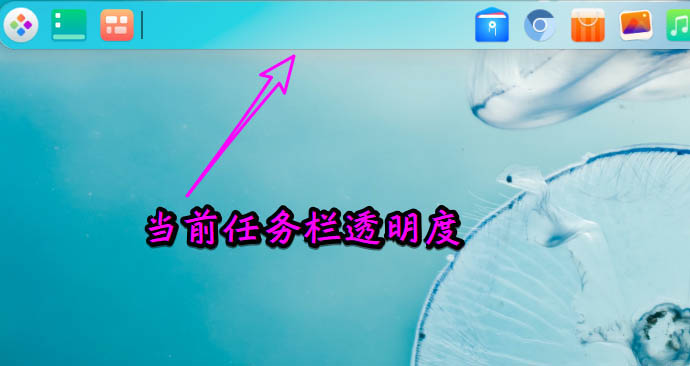
2. Click [Launcher] on the taskbar.
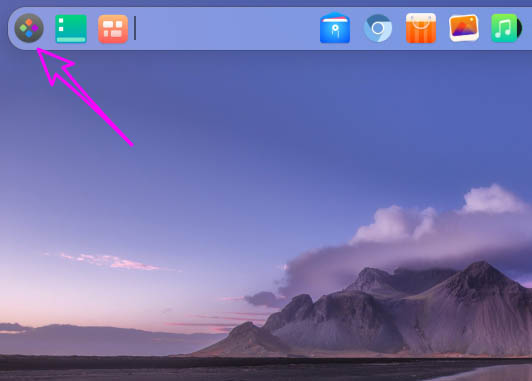
3. Click the gear button in the launcher to open [Control Center].
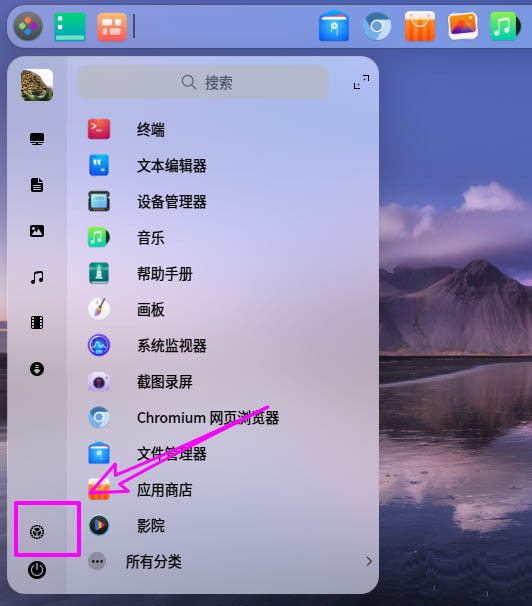
4. Click [Personalization] in the [Control Center].

5. Find [Transparency Adjustment] in [Personalization].
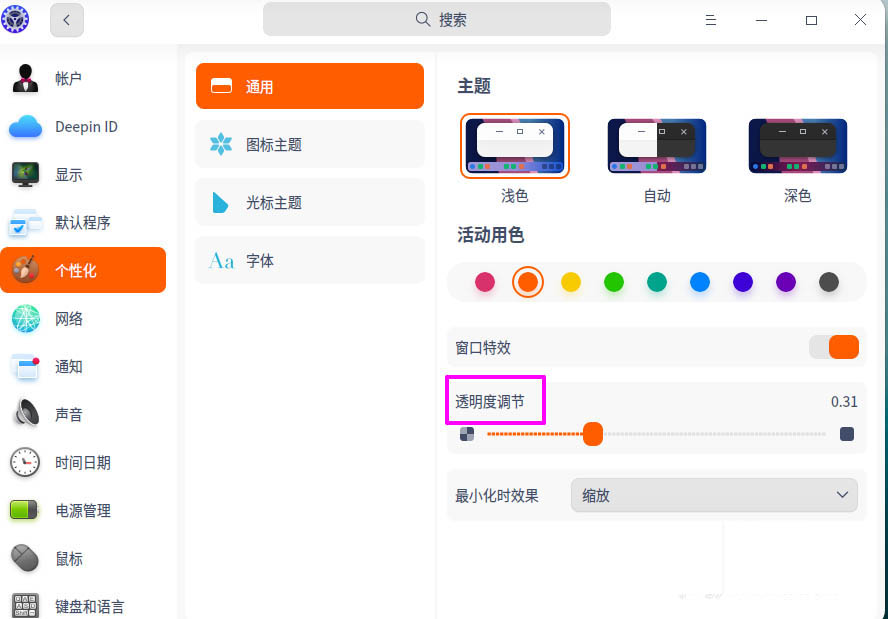
6. Drag the slider to adjust the taskbar transparency. The effect is as shown in the figure below.
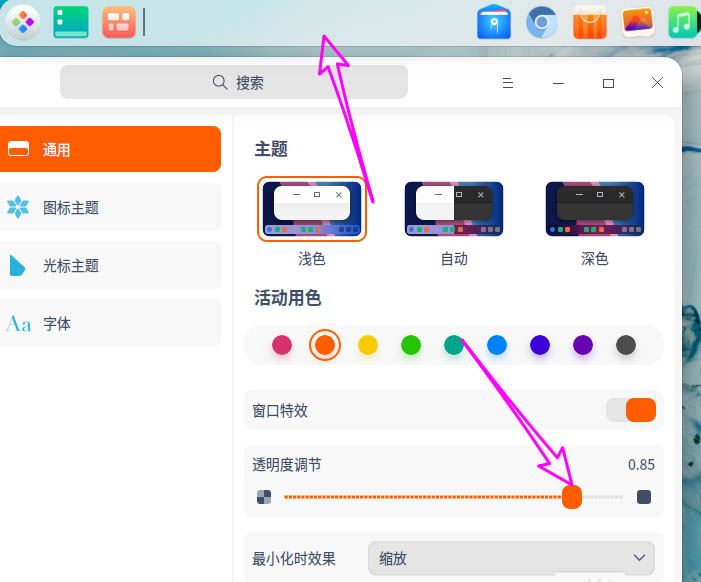
The above is the detailed content of How to set the taskbar transparency in deepin20?. For more information, please follow other related articles on the PHP Chinese website!




