
How to set the three-dimensional effect of text box in wps:
Before we start solving the puzzle, we need to insert a text box into the document. After opening the document, click "Insert", "Text Box", and "Horizontal Text Box". Then, use your mouse to drag within the document to draw a text box. In this way, we have successfully inserted a text box. Now, we can move on to the next step.
2. Click to select the text box, then click the "Effect Settings" option, then select a three-dimensional style and click Confirm.
3. Set the tilt position of the three-dimensional shape: click to select the text box, and then in "Effect Settings", select a tilt position (upward, downward, leftward, rightward).
4. Set the height of the three-dimensional shape: click to select the text box, and then in "Effect Settings", click "Depth" to select the depth.
5. Set the direction of the three-dimensional shape: click to select the text box, and then in "Effect Settings", click "Direction" to select the direction.
6. Set the three-dimensional color: Click to select the text box, and then in "Effect Settings", click "Color" to select a color.
7. Set three-dimensional lighting: click to select the text box, and then in "Effect Settings", click "Lighting" to select the effect.
8. Set the three-dimensional surface effect: click to select the text box, and then in "Effect Settings", click "Surface" to select the effect.
How to set the three-dimensional effect of pictures in WPS:
1. Insert a graphic at will.
2. Fill the graphics with images;
3. Click on effect settings;
4. Click to set the three-dimensional effect;
5. The picture will become a three-dimensional effect;
6. You can set some attributes of the three-dimensional effect of the picture, such as position, direction, depth, color, and other attributes.
1. Set the shading and border for “WordArt”
When WordArt is inserted, the WordArt shading and border are the default. We can right-click on the WordArt and select "Format Object". In the "Format Object" window, click "Color and Line" tab, click the drop-down triangle on the right side of "Color", click "Fill Effect", in the "Fill Effect" window you can select "Gradient, Pattern" to make corresponding fill settings, or click "Texture" or "Other Textures" "Fill, you can also select the "Picture" tab to insert a picture as the shading of the word art.
If you want to specify a border for word art, you can click the drop-down triangle to the right of "Color" under the line and select a color or other colors. If the font is relatively large, you can also set it to "Patterned Line" ” as the font border.
2. Set the shadow for “WordArt”
Right-click the mouse on the word art, select "Format Object", click the layout label, and you can choose the wrapping method of the word art, such as: all-round wrapping or tight wrapping, or up and down, through wrapping, etc. Set it to line above the text or under the text, etc., so that we can set and move the "WordArt" accordingly.
After we insert the “WordArt”, select the “WordArt” and “Effect Settings” labels at the top of the “WordArt” function bar. In the "WordArt" tab interface, you can change the shape of WordArt, such as text, octagon, triangle, etc. Secondly, you can also set and adjust the height, alignment, character spacing, horizontal and vertical arrangement of word art, etc.
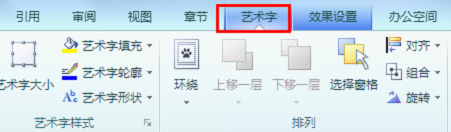
If you switch to the "Effect Settings" tab next to it, you can set the shadow effect for the word art in the pop-up interface. Click "Shadow Effect" and a variety of options will pop up. Set a satisfactory color for "Shadow Color" on the right side of "Shadow Effect". You can also set "Translucent Shadow" or "Other Shadow Color". After setting the "Shadow" color Finally, if you want to make necessary adjustments to the shadow according to the usage environment, there are buttons on the right to move it up, down, left, and right.

3. Add a three-dimensional effect to “artistic words”
After setting the shadow for "Word Art", it becomes more colorful than the flat Word Art. However, compared with the three-dimensional effect, it still lacks three-dimensional effect. At this time, we can set the three-dimensional effect for "Word Art" . Click the "3D Effect" button in the "Effect Settings" tab, select a suitable "3D Style", then set the 3D color in the color button on the right, then click the "Surface" button to select a 3D surface After that, you can set the "illumination, direction, and depth" of the selected three-dimensional surface effect. After the settings are completed, it is time to fine-tune the three-dimensional effect. Click "Left, Right, Upward, Downward" to adjust the three-dimensional effect. Fine-tune it so that the "WordArt" after settings and adjustments are completed will make the document effect even better.
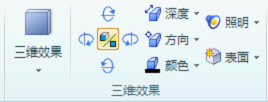
The above is the detailed content of How to use the latest version of WPS to set up stereo effect?. For more information, please follow other related articles on the PHP Chinese website!
 Windows driver wizard function
Windows driver wizard function
 How to convert pdg files to pdf
How to convert pdg files to pdf
 How to resize pictures in ps
How to resize pictures in ps
 python configure environment variables
python configure environment variables
 What are the software for learning python?
What are the software for learning python?
 Recommended order for learning c++ and c language
Recommended order for learning c++ and c language
 What is javascript mainly used for?
What is javascript mainly used for?
 The difference between large function and max
The difference between large function and max




