
Many users have upgraded the win10 system, but after the upgrade, they feel stuck or uncomfortable. They want to restore to the original system but don’t know how to operate it. Today I will bring you how to restore the computer after upgrading to win10. Let’s take a look at the method introduction.
1. Click Start in the lower left corner and then click the gear icon to enter "Settings".
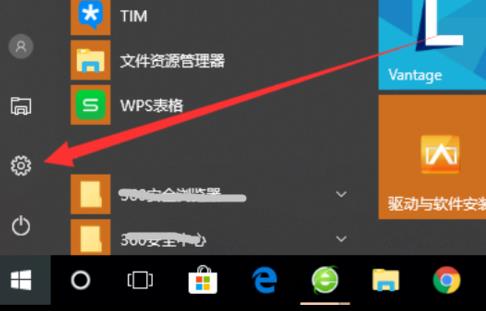
2. Click "Update and Security" in Windows Settings.
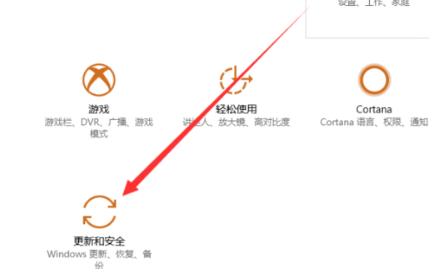
3. Then click "Restore" on the left taskbar.
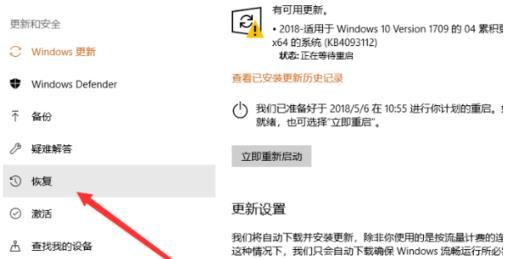
4. Click "Start" under "Reset this PC".
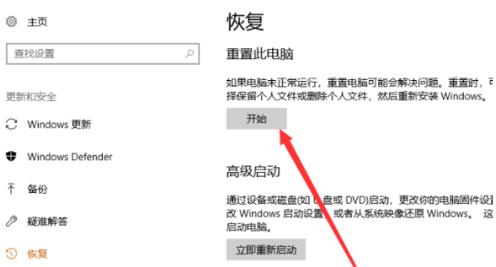
5. Finally, click "Next" to enter recovery.
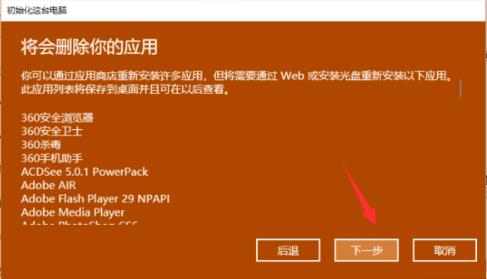
The above is the detailed content of Win10 factory reset graphic tutorial. For more information, please follow other related articles on the PHP Chinese website!




