
What takes up the most storage space on iPhone? Photos, I believe this is the answer for most Apple phone users
The iPhone’s camera technology is very powerful and takes many photos, but it takes up a lot of memory. When cleaning up photos, in order to quickly free up memory, you can quickly slide to delete photos in batches
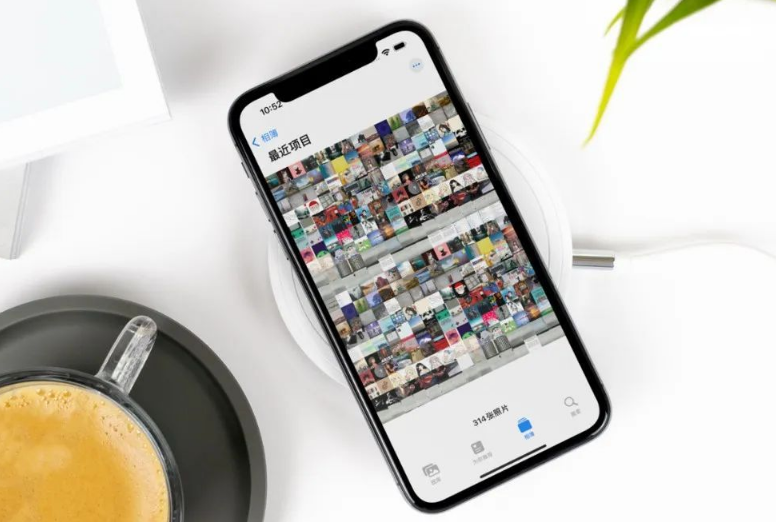
We know that deleted photos will be placed in the "Recently Deleted" folder, and these photos will be retained 30 days, so it takes up storage space. In order to completely clear the storage space, we need to delete the photos in the recently deleted folder
After deleting the photos in the iPhone, I accidentally found that some very important photos were deleted by mistake. I want to know if they are still deleted. Is there a way to recover photos from this situation?
Today I will introduce 3 methods to you. Friends who want to retrieve completely deleted photos on iPhone can try it!
When we completely delete iPhone photos by mistake, we can follow the following steps to restore these photos. First, we need to confirm whether the iCloud photo backup function has been turned on. Next, we need to log in to the official iCloud website, check whether the backed up photos contain the photos we accidentally deleted, and then restore them
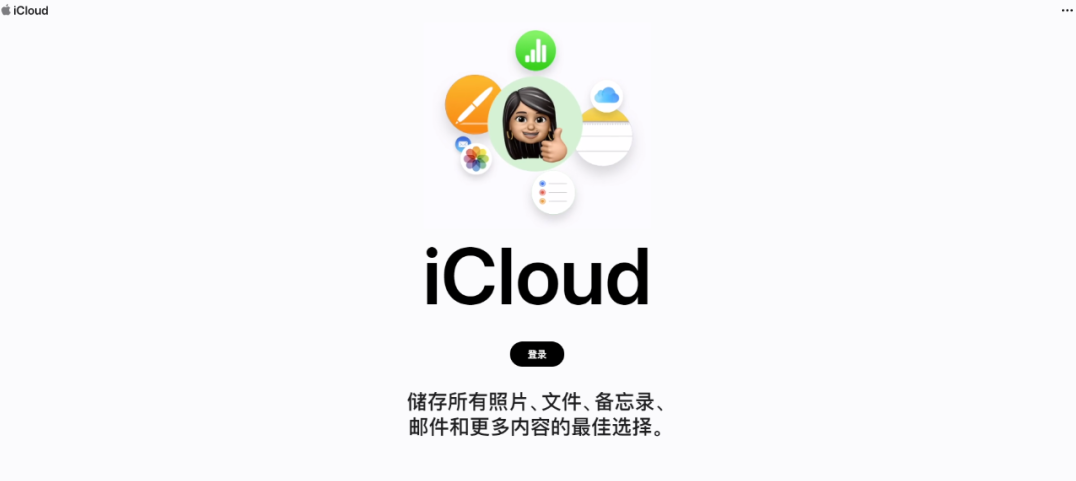
When you find that important iPhone photos have been completely deleted, one of the reliable methods is to use professional data recovery tools to recover the photos as soon as possible.
For example, Apple's data repair tool can not only recover accidentally deleted photos, but also supports recovery of photos lost due to upgrade failure, factory reset, device stuck, etc.
And the operation is simple, only 4 steps are needed to easily complete the recovery operation!
Usage Guide:
The steps are as follows: First, open the Apple data recovery tool and connect the device to the computer using a data cable. Next, unlock the device and click the trust button on the device, so that the software will automatically detect and identify the device
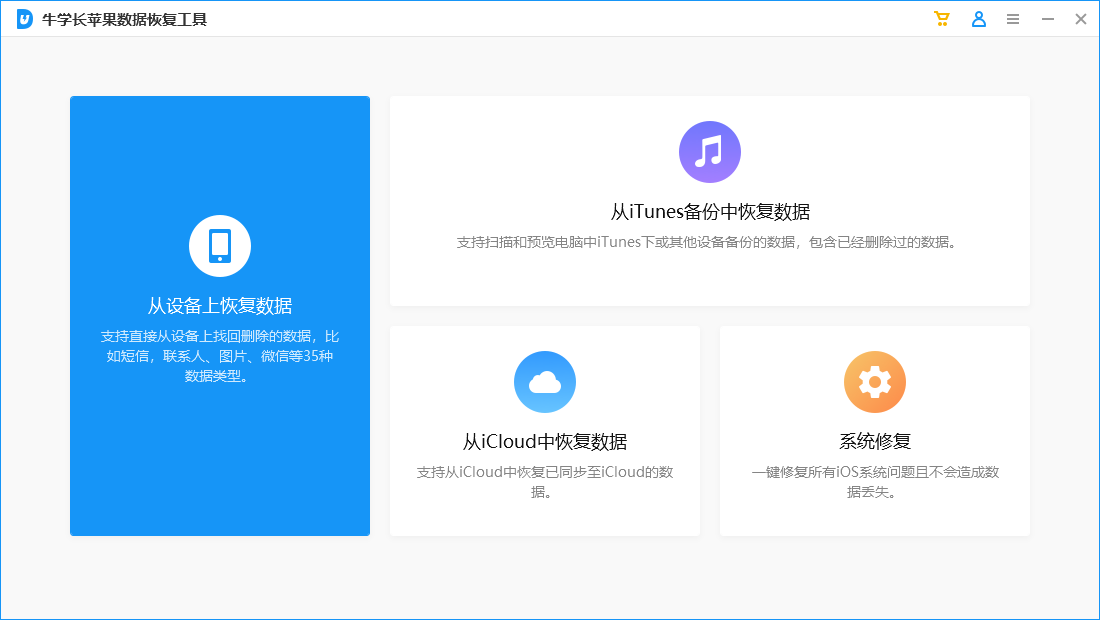
Step 2: Since you need to restore the data on the device, choose to click "Recover data from the device" ", the software will display all file types that support recovery, select the photos that need to be scanned and recovered, or select all data for deep scan, and then click "Scan" to scan the data. During the process, if the iPhone screen is locked, the software will display a prompt to unlock the iPhone. Please enter the lock screen password in time. Then wait for the scanning progress bar on the software side to complete
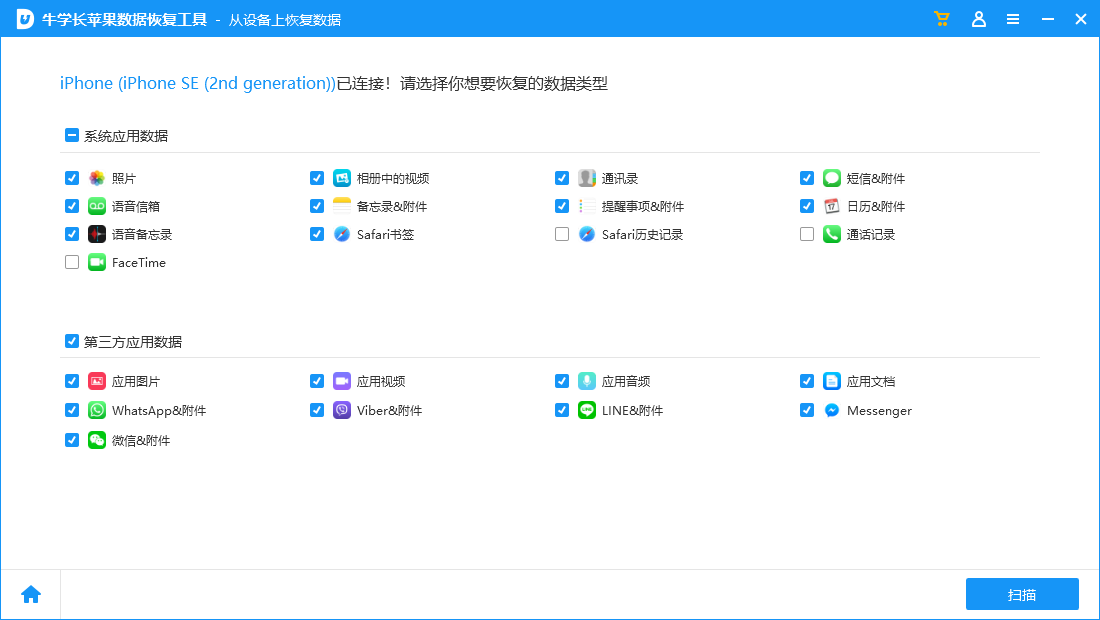
Step 3: After the iPhone photo scanning is completed, the scanned files will be displayed according to categories. You can also choose to Show All Data or Show Only Deleted Data.
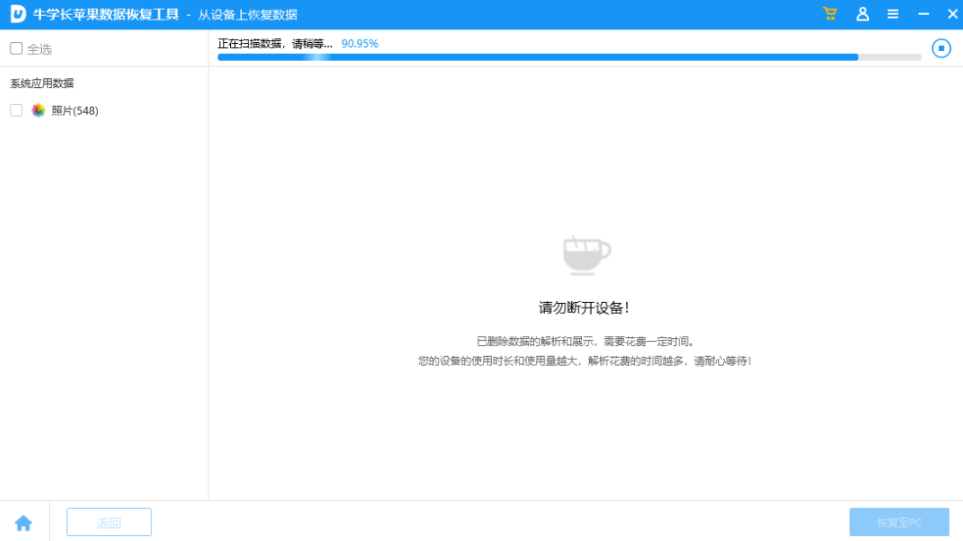
Step 4: Restore photos. After finding the photos you want to recover, you can click "Recover to Computer" and then wait for the software recovery progress bar to complete, then we can view the recovered photos on the computer.
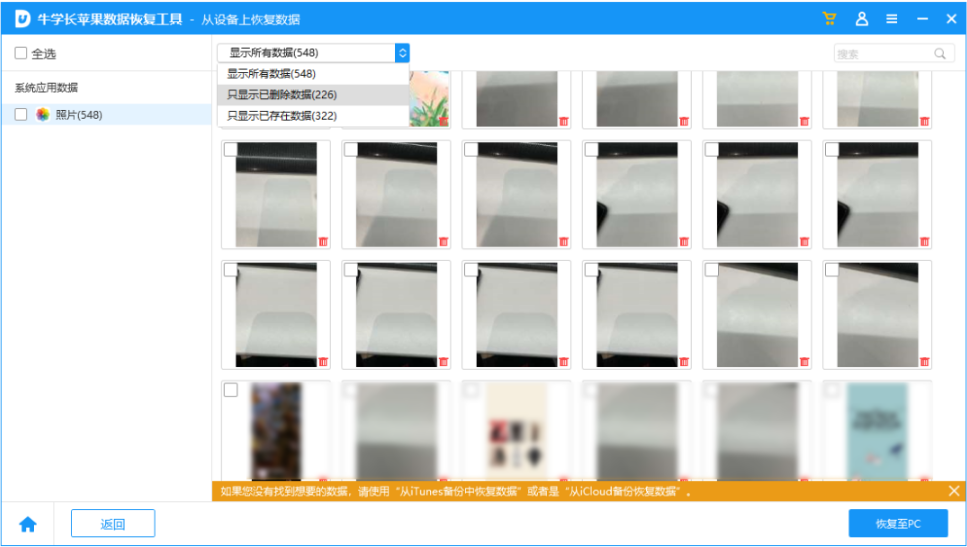
Please note: Regardless of No matter what data recovery software you use, there is no guarantee that you can completely recover the data 100%. If the recovery operation is performed immediately after deleting the data, the probability of successful recovery will be relatively high. The sooner you recover, the better the results!
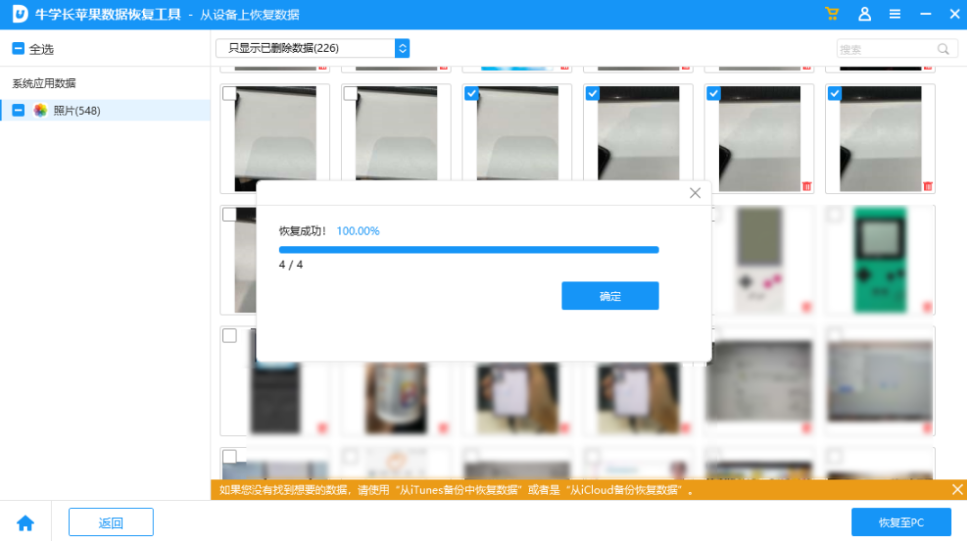 Method Three: Restore from iTunes BackupIf your iPhone has ever been connected to iTunes on your computer, the iPhone will automatically back up the first time you connect it. It would be better if you had an iTunes backup before.Open iTunes, connect the iPhone to the computer via a data cable, and then click the "Restore Backup" function key on the iPhone information interface to restore the previous iTunes backup. All iPhone data backed up in
Method Three: Restore from iTunes BackupIf your iPhone has ever been connected to iTunes on your computer, the iPhone will automatically back up the first time you connect it. It would be better if you had an iTunes backup before.Open iTunes, connect the iPhone to the computer via a data cable, and then click the "Restore Backup" function key on the iPhone information interface to restore the previous iTunes backup. All iPhone data backed up in
Try these 3 methods to help recover accidentally deleted or lost Apple iPhone/iPad photos, as well as completely deleted data
The above is the detailed content of Three tips to help recover deleted important photos from iPhone. For more information, please follow other related articles on the PHP Chinese website!




