
The win10 system is a very complex system with a lot of files in the system. Today I will bring you the solution to the missing msvcp120.dll file! If you are interested, come and take a look.
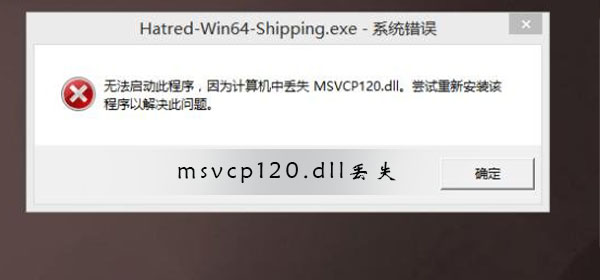
Note: If you want to fix the problem of missing msvcp120.dll, you need to prepare a copies of msvcp120.dll files.
Method 1:
Repair method: Place the downloaded msvcp120.dll file into the corresponding folder of the system.
1. For Windows 95/98/Me system, copy msvcp120.dll to the C:\Windows\System directory.
2. For Windows NT/2000 system, copy msvcp120.dll to the C:\WINNT\System32 directory.
3. For Windows XP/WIN7/win10 systems (64-bit systems correspond to 64-bit dll files, 32-bit systems correspond to 32-bit dll files), copy msvcp120.dll to the C:\Windows\System32 directory.
Method 2:1. Open the C drive of the computer. If you are using a 32-bit system, go to the directory Windows/System32 and put the msvcp120.dll file with no problem in the picture msvcp120.dll folder.
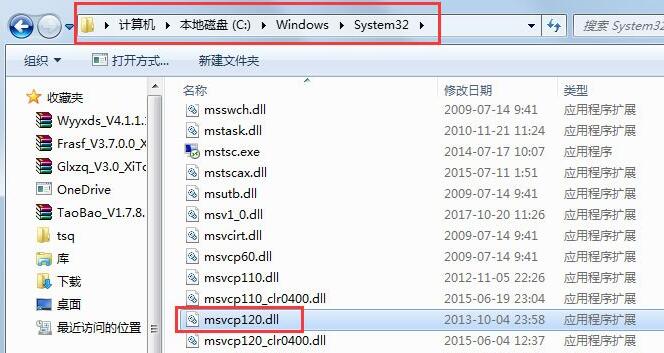
2. If you are using a 64-bit computer, place the msvcp120.dll file in the Windows/SysWOW64 folder;
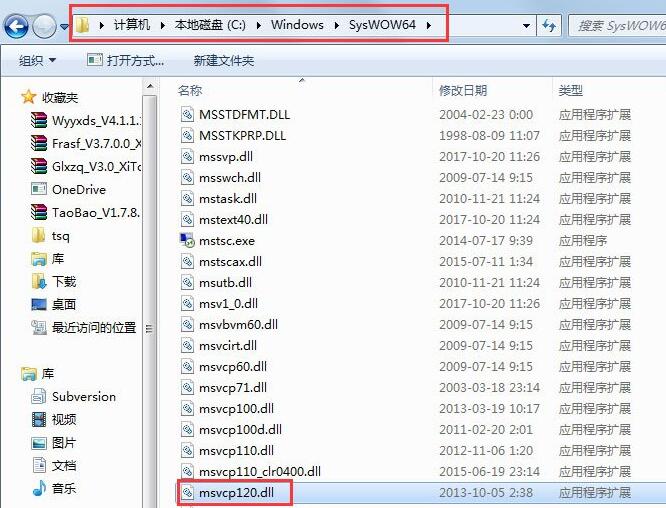
3. After placing the msvcp120.dll file, use the shortcut Win R key to open the run, enter regsvr32 msvcp120.dll in the run input box, and click OK; (After completing all operations, msvcp120. The problem of missing dll has been solved)
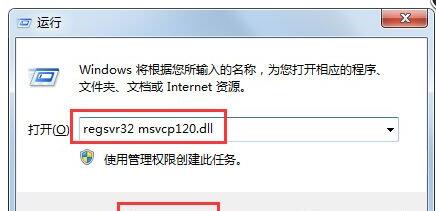
(The above is all the content on how to repair the missing msvcp120.dll that the editor brought to you today. If it is helpful to your problem Please pay attention to this site if it helps! We will also bring you more excellent articles)
The above is the detailed content of How to fix missing msvcp120.dll file. For more information, please follow other related articles on the PHP Chinese website!




