
Win11 will turn on sleep by default, and it will automatically enter if you don’t touch the computer for a period of time. As a result, some friends found that win11 sleep cannot wake up and the screen is black. This may be because the device has not been awakened, and sleep can also be canceled directly.
Method 1: Power button to force restart
1. First use the power button to force restart the computer, and then enter the win11 system . .
2. Right-click on the start menu door to open the options page of "Device Manager".

3. Then, double-click to open the keyboard or mouse device options.
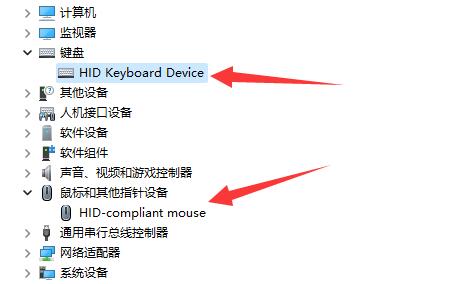
4. After entering the device, click "Power Management" and check the "Allow this device to wake the computer" option.
5. Click OK to save the operation just now, and then use the selected device to wake up from sleep.
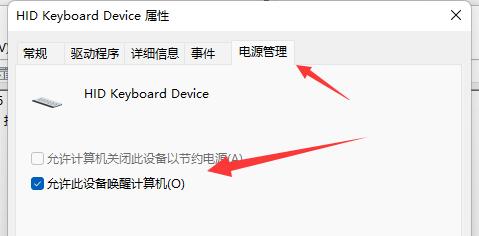
Method 2: Disable sleep
1. First, use the right button of the mouse to click on the Start menu and click to open the "Settings" option.
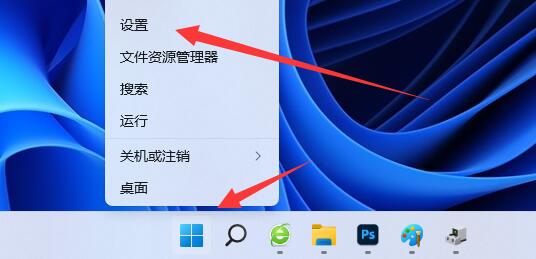
2. On this page, find and click the "Power" button to turn it on.
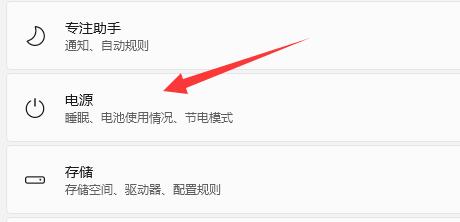
3. Then, set all sleep-related options on this page to "Never" and click OK to save.
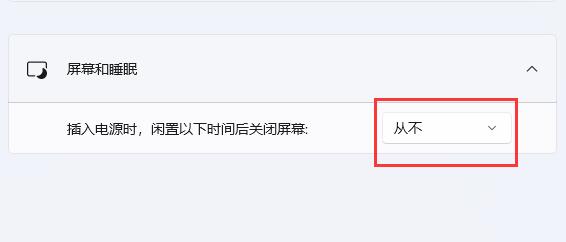
Method three:
If the above two methods are invalid, it is recommended that the user reinstall the system directly!
Extended reading: Automatic sleep cancellation tutorial | Dell monitor set sleep timeThe above is the detailed content of Solve the black screen problem caused by the inability to wake up from sleep in win11. For more information, please follow other related articles on the PHP Chinese website!
 The difference between computer hibernation and sleep
The difference between computer hibernation and sleep
 Ubuntu startup black screen solution
Ubuntu startup black screen solution
 How to solve the problem of black screen after turning on the computer and unable to enter the desktop
How to solve the problem of black screen after turning on the computer and unable to enter the desktop
 The difference between windows hibernation and sleep
The difference between windows hibernation and sleep
 What should I do if my computer starts up and the screen shows a black screen with no signal?
What should I do if my computer starts up and the screen shows a black screen with no signal?
 How to use html for web navigation
How to use html for web navigation
 What are the regular expressions in php
What are the regular expressions in php
 Usage of uniqueResult
Usage of uniqueResult




