
Everyone needs a camera for face verification when using a computer, especially Xuexin.com, but recently many students have said that the Xuexin.com camera cannot be turned on. Here is a solution for you to watch. Take a look.
1. Click Start in the lower left corner and select "Settings".
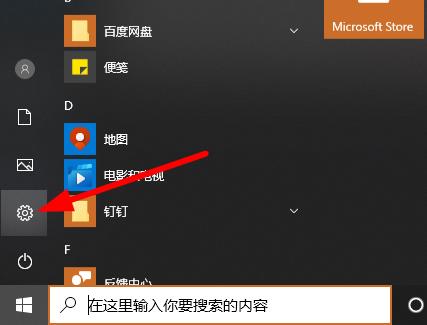
2. Click "Privacy" in Windows settings.
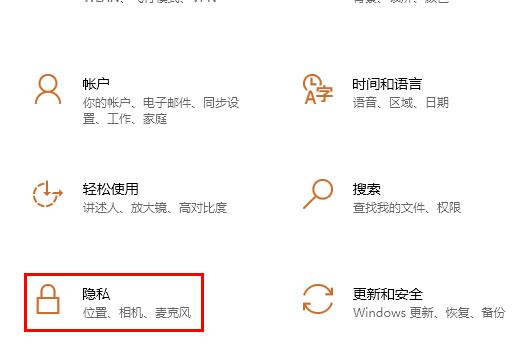
3. Then slide down the left taskbar and click "Camera".
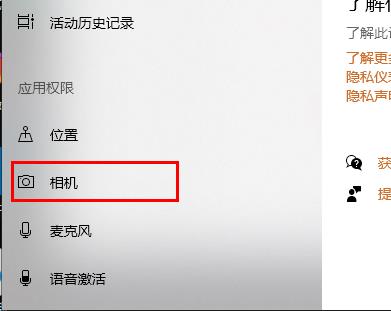
4. Turn on the switch under "Allow apps to access your camera".
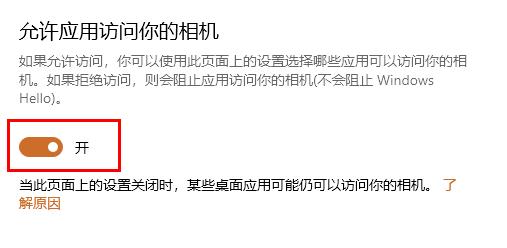
5. Finally, turn on the switch after the corresponding application.
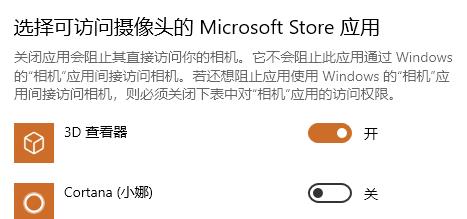
Just open the corresponding permissions for the camera in the settings, and you can go and get it done.
The above is the detailed content of How to solve the problem that Win10 Xuexin.com camera cannot be started. For more information, please follow other related articles on the PHP Chinese website!
 Introduction to the usage of vbs whole code
Introduction to the usage of vbs whole code
 How to switch between full-width and half-width
How to switch between full-width and half-width
 How to display two divs side by side
How to display two divs side by side
 Three commonly used encoding methods
Three commonly used encoding methods
 A complete list of idea shortcut keys
A complete list of idea shortcut keys
 c/s architecture and b/s architecture
c/s architecture and b/s architecture
 What is the difference between mysql and mssql
What is the difference between mysql and mssql
 What are the main functions of redis?
What are the main functions of redis?




