
Mouse speed is related to the accuracy of our quick clicks and search for buttons. It is very important to adjust a accustomed mouse speed. So how to adjust the mouse speed in win11? In fact, it can be adjusted in the mouse settings.
1. First, right-click on a blank space on the taskbar and open the "Taskbar Settings" option.

2. Then, click to enter the "Bluetooth and other devices" setting option in the left column.
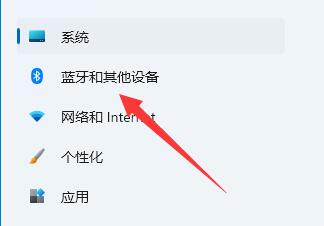
3. Next, click on the "Mouse" option on the page.
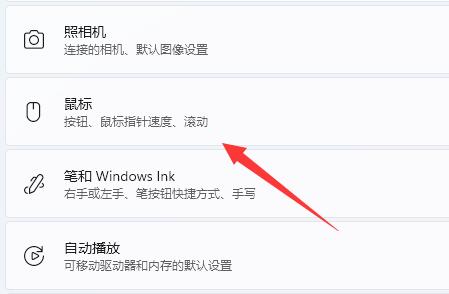
4. Finally, click and drag the "Mouse Pointer Speed" dot to adjust the mouse speed. (Slower to the left, faster to the right)
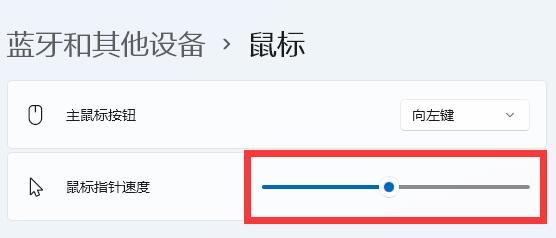
The above is the detailed content of How to adjust mouse speed in win11 system. For more information, please follow other related articles on the PHP Chinese website!




