
Recently, the editor has received a lot of private messages in the background. Many friends have come to this site to ask me how to cancel all the animation effects in the ppt. In order to help everyone, the editor has collected relevant information online and finally found the ppt template. The details of how to remove the animation are in the article below. If you need it, you can come to this site for reference.

The specific steps are as follows:
1. Open the PPT and click the "Animation" option above ;
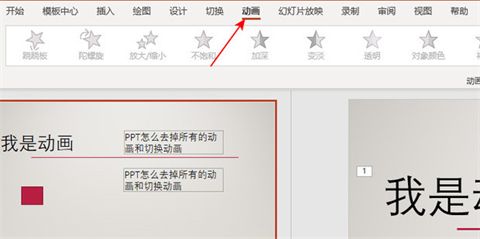
2. Click "Animation Pane" next to the effect bar;
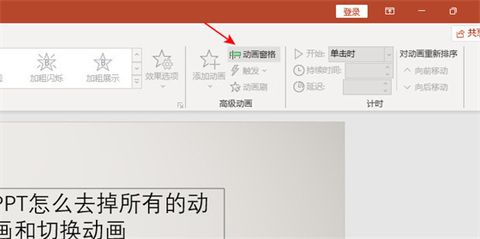
3. This will pop up on the right For the existing animations and switching effects of PPT, hold down "ctrl" to select the animation that needs to be deleted, and press the "DEL" key to delete it;
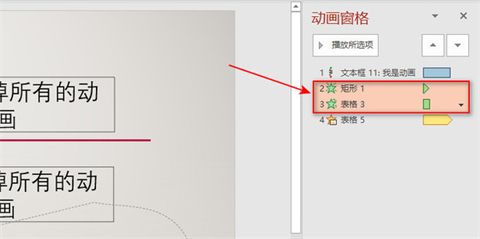
4. Similarly, If you need to delete the switching effect, hold down "ctrl" to select the effect you want to delete, and press the "DEL" key to delete it;
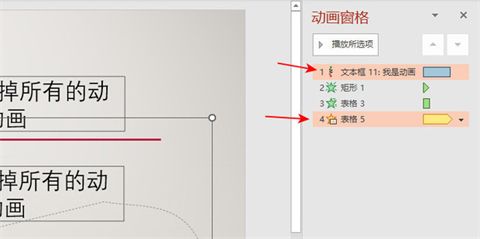
5. Press and hold "ctrl a" to delete it. Select all animations and effects and press the "DEL" key to delete them.
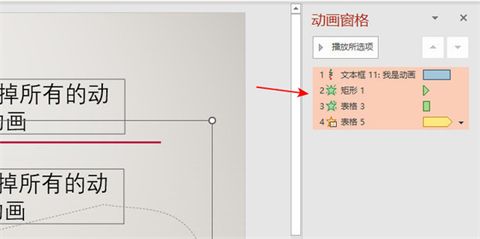
The above is the detailed content of Cancel all animation effects in PPT: How to remove the default animation of PPT template?. For more information, please follow other related articles on the PHP Chinese website!
 How to make charts and data analysis charts in PPT
How to make charts and data analysis charts in PPT
 Android voice playback function implementation method
Android voice playback function implementation method
 AC contactor use
AC contactor use
 The difference between vscode and visual studio
The difference between vscode and visual studio
 The difference between Java and Java
The difference between Java and Java
 Introduction to hard disk interface types
Introduction to hard disk interface types
 nagios configuration method
nagios configuration method
 How to delete a folder in linux
How to delete a folder in linux




