
If we encounter some plug-in and driver problems in win11, we can try to debug and solve them by adding outdated hardware. So how to add outdated hardware in win11? In fact, just use the command prompt.
1. First, we click on the "Start Menu" at the bottom, as shown in the picture.
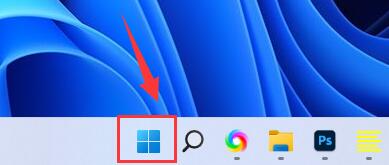
2. Then click the "Search bar" at the top
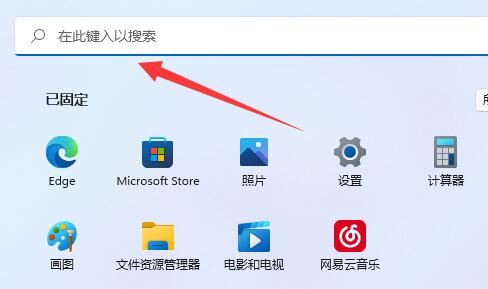
3. Then enter "cmd" in the search bar
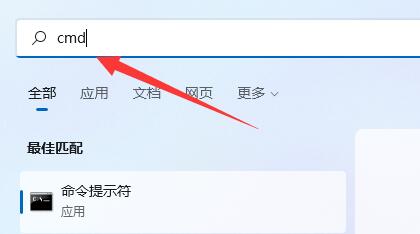
4. After searching for the command prompt, click "Run as administrator" on the right
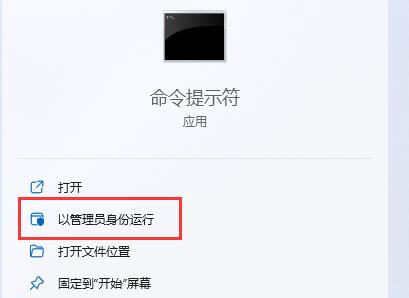
5. After opening, enter "hdwwiz" and press Enter to run.
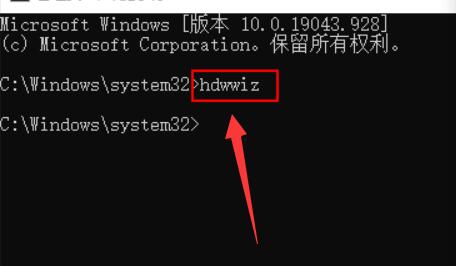
6. After running, the hardware addition wizard will automatically open, check "Install the hardware I manually selected from the list"
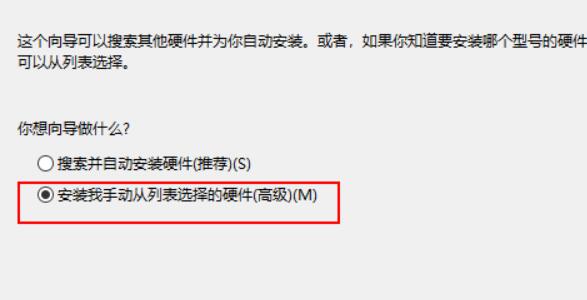
7. Finally, select the hardware we want to add and then add outdated hardware.
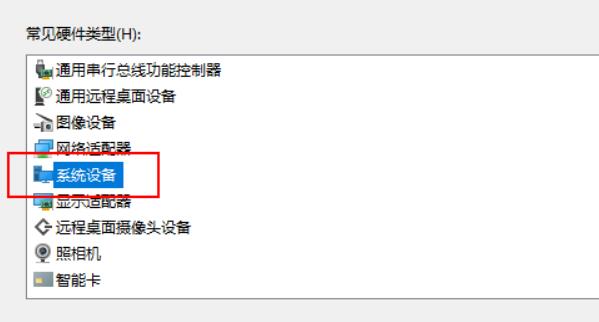
The above is the detailed content of How to use outdated hardware on Windows 11. For more information, please follow other related articles on the PHP Chinese website!
 How to configure web server
How to configure web server
 Solution to the problem that setting the Chinese interface of vscode does not take effect
Solution to the problem that setting the Chinese interface of vscode does not take effect
 hiberfil file deletion method
hiberfil file deletion method
 Mysql database migration method
Mysql database migration method
 Promoting ads
Promoting ads
 499 error code ending solution
499 error code ending solution
 How to solve tomcat startup crash
How to solve tomcat startup crash
 The difference between PD fast charging and general fast charging
The difference between PD fast charging and general fast charging