
Some friends do not need to use the English keyboard, but only need to use the Chinese keyboard. At this time, they will find the English keyboard very troublesome and want to hide it. However, we cannot hide it, but we can directly delete the English input method. Follow the steps below Let’s take a look together.
1. The English keyboard cannot be hidden, but we can delete it directly in the input method.
2. First, enter "Settings" through the start menu
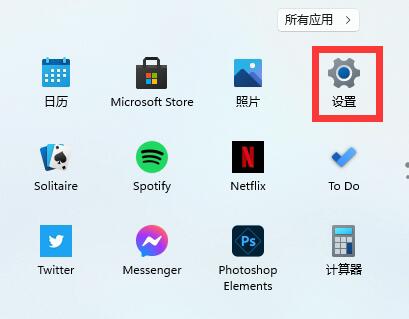
3, and then select "Time&Language"
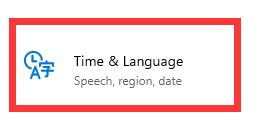
4. Then enter "Language & Region" and click "Add a keyboard" below to add keyboard shortcuts.
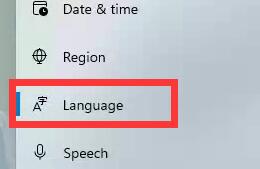
5. Then click on the input method we want, and then click the arrow in the lower left corner to move it to the top.
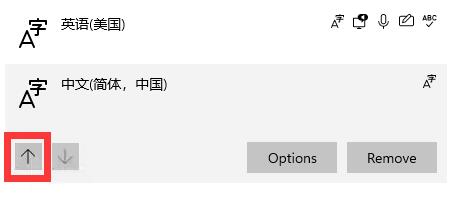
6. Finally, select the English input method we don’t need and click “remove” in the lower right corner to delete it.
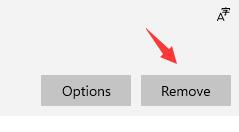
The above is the detailed content of How to hide the English keyboard in Win11. For more information, please follow other related articles on the PHP Chinese website!




