
When we use the win10 operating system, in some cases we may need to open the event viewer to perform related operations. So some friends still don’t know how to open the event viewer of windows10. There are several ways to open it. Way. So as far as the editor knows, we can open the command prompt of the computer to perform related operations, and then execute the code to open the event viewer and so on. Let’s take a look at the specific steps to see how the editor did it~
1. Right-click on the Start button and select “Command Prompt (Administrator)” ".
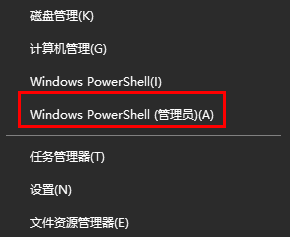
2. Execute regsvr32 els.dll, and then you will see a successful registration prompt.
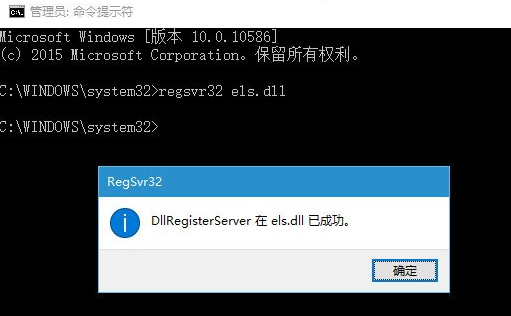
3. In the command Enter mmc in the prompt, then press Enter to execute and open the console.
4. Click File→Add/Delete Snap-in
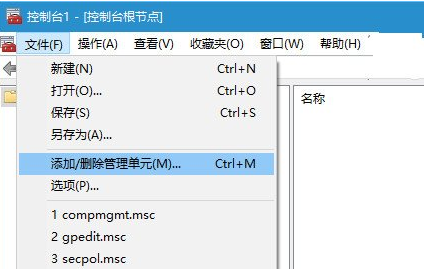
5. Select "Classic Event Viewer" on the left side of the pop-up window, and then click in the middle "Add" button, click "Finish" in the pop-up dialog box, and then click "OK" to close "Add or Remove Snap-in".
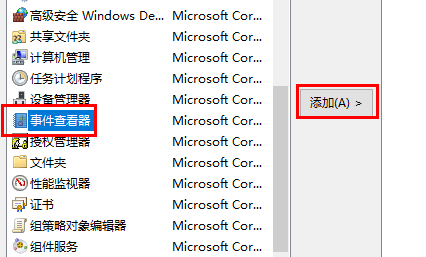
6. At this time, you can customize the name and icon of the viewer in File → Options. The console mode can be set to "User Mode - Full Access"
And check "Do not save changes to this console" and click "OK". This setting ensures that the console provides full access rights and provides a more secure operation guarantee.
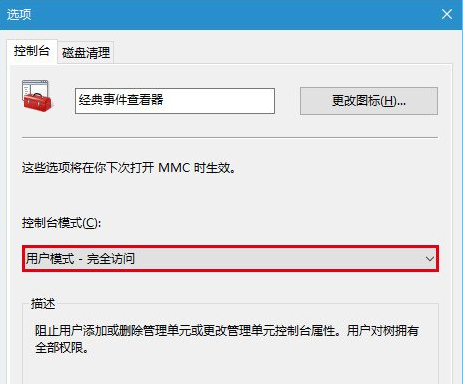
7. Finally, click File → Save and name the console you just created. Give it an easy-to-remember name so that you can open it directly in "Run" in the future, such as jdsjckq.msc.
Note: The suffix must be msc, do not modify it.
The above is the detailed content of How to open Windows 10's Event Viewer. For more information, please follow other related articles on the PHP Chinese website!




