
When we use the win7 operating system, sometimes we may encounter a situation where the system has no sound icon. So many friends don’t know how to solve this situation. The editor thinks that we can find the display notifications and icons in the control panel, and then make relevant settings in the pop-up window. Let’s take a look at how the editor did it for detailed steps~ I hope it can help you.
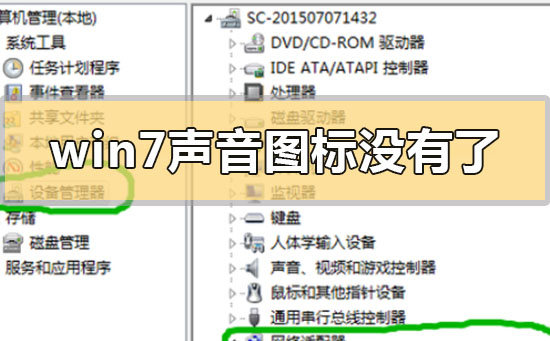

Method 1:
1. Click on the desktop Click the small white arrow in the taskbar in the lower right corner and select Customize on the pop-up page.
2. On the pop-up customization page, change the system volume setting to "Show notifications and icons", and then click the OK button!

Method 2:
1. Press the key combination CTRL shift DEL at the same time. We will use win10 as an example to explain!
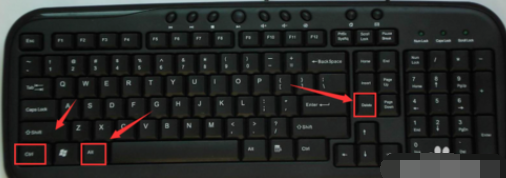
2. Select Task Manager to enter
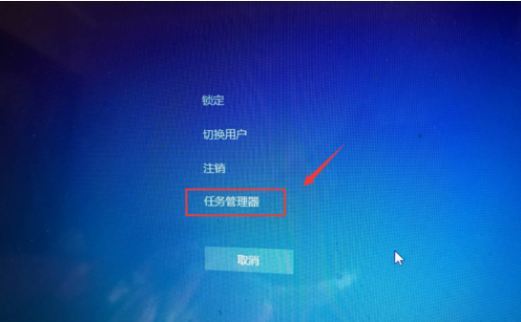
3. After Task Manager opens, select Process
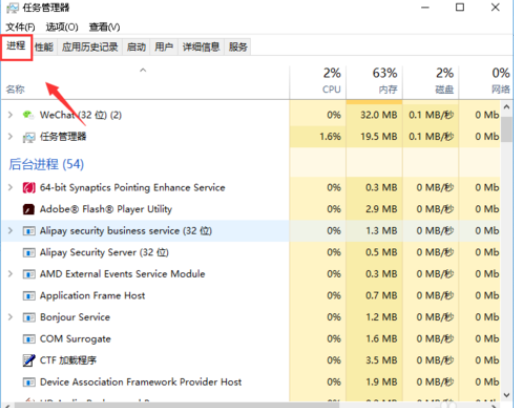
4. Find explorer.exe in the task manager process, select it and right-click - End the process!
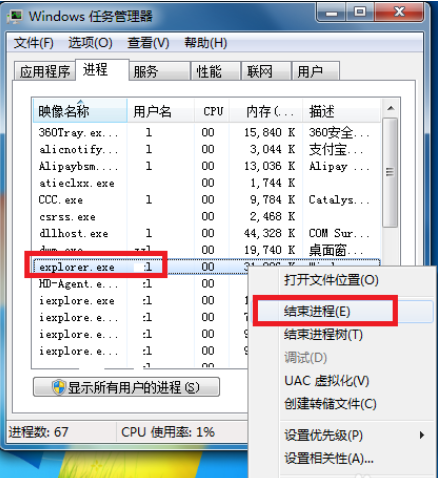
5. The system pops up a confirmation menu, click the OK button! This means that all the icons on the system desktop will disappear. It doesn't matter, fix it immediately!
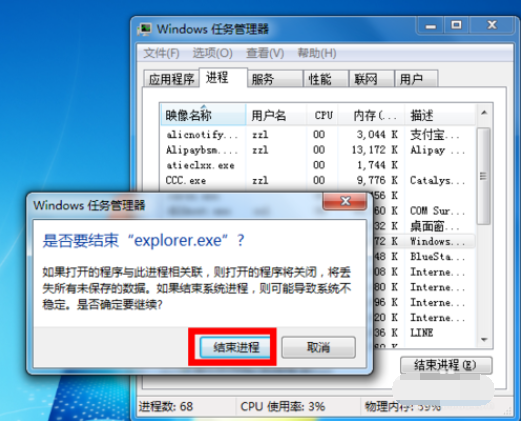
6. On the process page, select File--New Task Run!
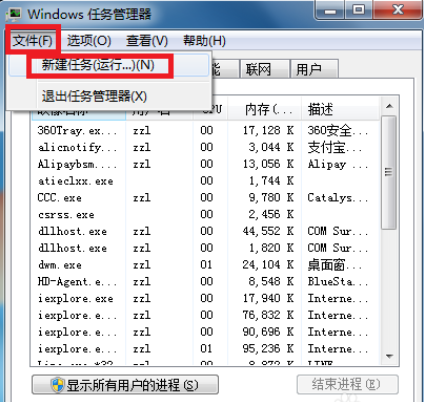
7. Enter explorer in the run window. Click the OK button. Well, the desktop returns to normal, and then the small speaker in the lower right corner is back!
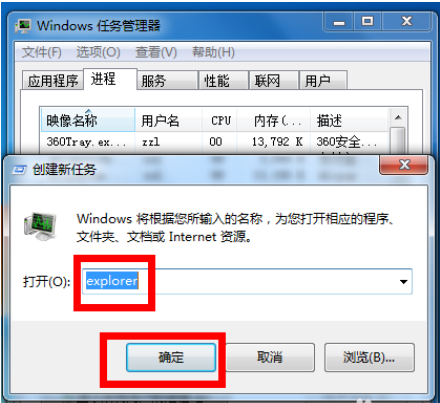
>>>Quickly understand the win7 system version
>>>Is it free to upgrade win7 to win10 in 2020
>>>Which website’s win7 system is more stable
>>>Which company makes win7 system easy to use
>>>U disk download win7 system
The above is the detailed content of How to solve the problem that the sound icon disappears in Windows 7. For more information, please follow other related articles on the PHP Chinese website!
 How to solve the problem that wlan does not have a valid ip configuration
How to solve the problem that wlan does not have a valid ip configuration
 webstorm changed to Chinese version
webstorm changed to Chinese version
 Reasons why phpstudy cannot be opened
Reasons why phpstudy cannot be opened
 How to watch live broadcast playback records on Douyin
How to watch live broadcast playback records on Douyin
 Java rounding method
Java rounding method
 cdr file opening method
cdr file opening method
 The difference between Fahrenheit and Celsius
The difference between Fahrenheit and Celsius
 y460 graphics card switching
y460 graphics card switching




