
win7 system can run stably in various environments. In the process of continuous in-depth application of the win7 system, many friends have reported that their win7 task manager is gone! Today, the editor will bring you a method to restore the Win7 Task Manager that has disappeared. Let’s take a look at it.
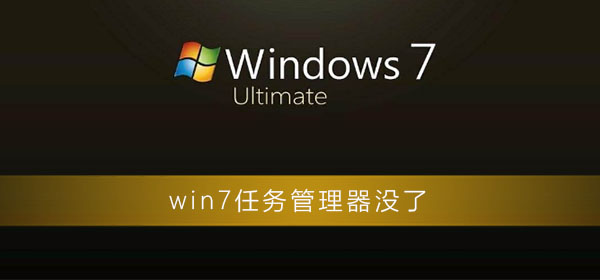
1. First, press the Windows key R key to pop up the run interface. .
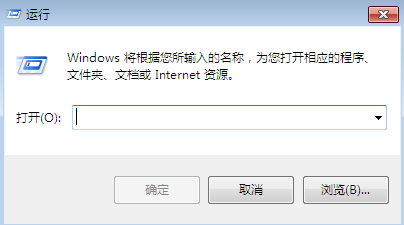
2. Enter "gpedit.msc" in the run interface, and then click "OK".
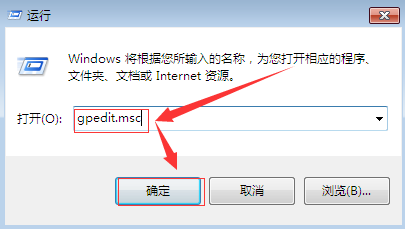
3. The interface as shown in the figure pops up, click "Manage Templates" under user settings.
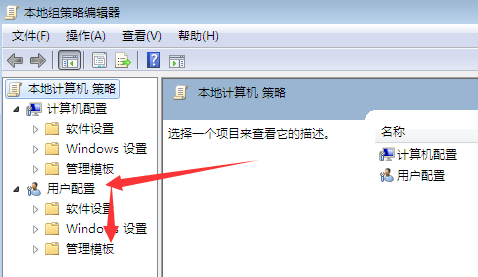
4. Then click "System" on the right.
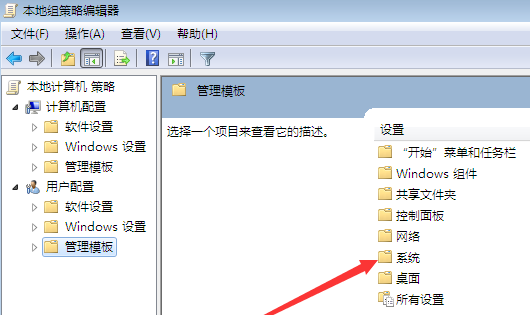
5. Click "Ctrl Alt Del Option" on the right.
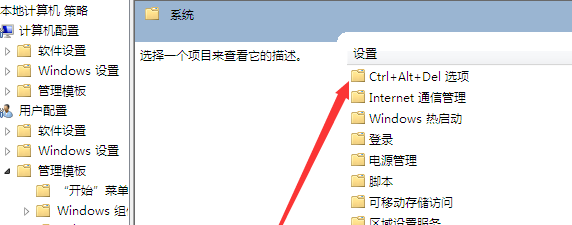
6. The interface as shown in the figure pops up, double-click "Delete Task Manager".
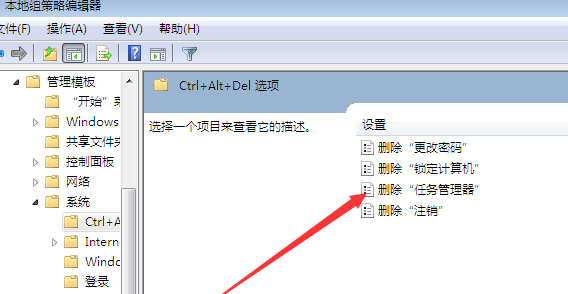
7. Click "Disabled" on the pop-up mine port, then click OK, and it is set.
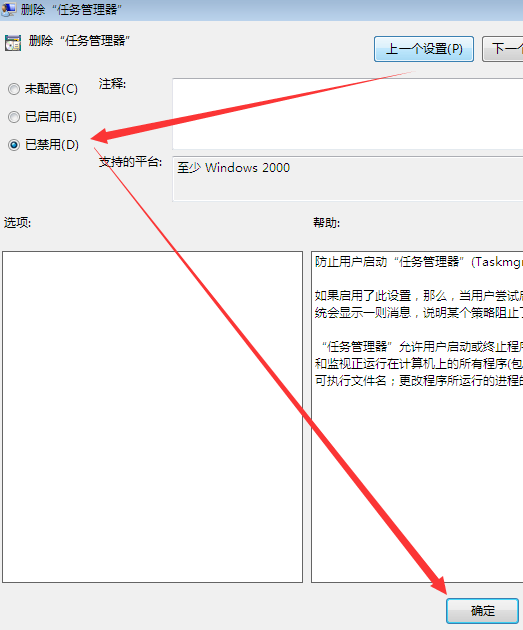
(The above content is the graphic solution that the editor brings to you today what to do if the win7 task manager is gone. If the tutorial has helped you, please Keep paying attention to this site! We will bring you more)
The above is the detailed content of What to do if Windows 7 Task Manager is gone?. For more information, please follow other related articles on the PHP Chinese website!




