
When using our win10 system, we often use the right-click menu to perform some operations, but many users said when using it that when selecting the right-click menu to personalize, it prompts that the file does not have a program associated with it. , resulting in the inability to run normally. You can actually solve this problem through the command prompt.
1. Press the key combination "win r" to open the run, enter: Powershell, and Run as administrator.
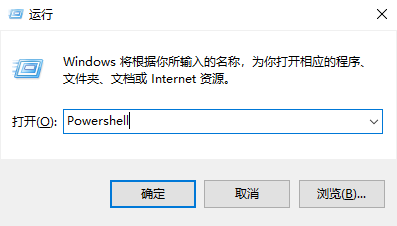
2. Then enter the following command:
Get-AppxPackage -all *ImmersiveControlPanel* |% {Add-AppxPackage -register -disabledevelopmentmode ($_. installlocation \appxmanifest.xml")}
(can be copied directly)
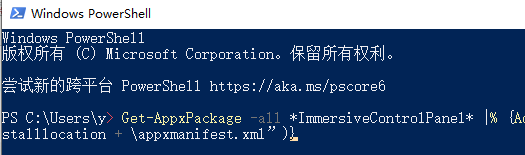
3. After the execution is completed, check whether the problem is solved. If there is no "win r " then enter: services.msc.
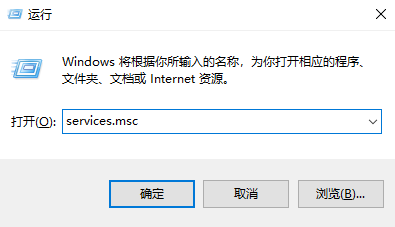
4. Check the two service statuses of "Remote Procedure Call" in the service list to see if there are any that are "disabled" Condition.

The above is the detailed content of Solve the problem that win10 cannot open the associated program with personalization options. For more information, please follow other related articles on the PHP Chinese website!




