
Setting a password on a win10 computer is something that many friends do, but when changing the password, many users have failed to change the password. Today I will bring you the solution to the failed win10 password change, quickly Come and take a look.
1. First enter "Control Panel—>User Account—>Manage Other Accounts",
you can view the logged in Whether the account is an administrator account, if not, there is no permission to change it.
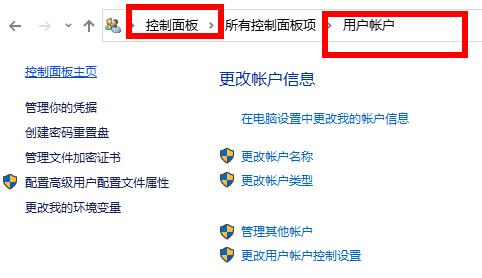
2. Right-click the Start button in the lower left corner and click "Command Prompt".

3. Then enter "net user administrator your password" in the pop-up interface and wait for "command successful".
4. Log out of the current account, log in to the administrator account and enter the password you changed.
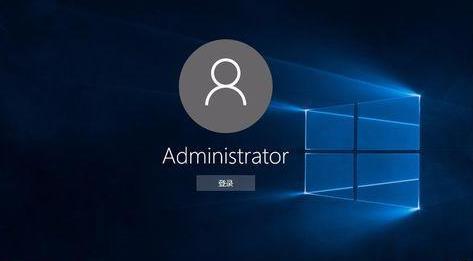
The above is the detailed content of Effective method to solve win10 password change failure. For more information, please follow other related articles on the PHP Chinese website!




