
If the laptop battery is used for a long time, it will experience a certain degree of aging and damage. So how should we check the health of the win11 battery? In fact, we only need to use the command code to create a battery report.
The first step, right-click the "Windows Logo" on the taskbar
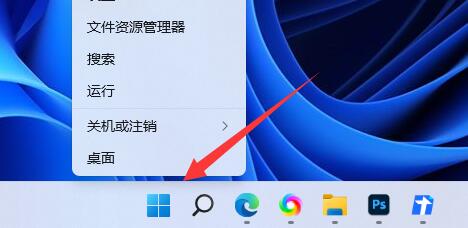
The second step, Open the "Windows Terminal (Administrator)" in the right-click menu
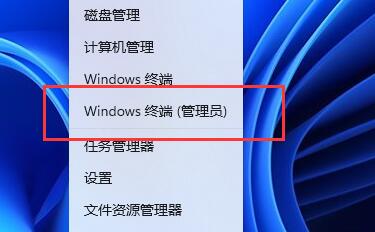
3. Enter "powercfg /batteryreport /output "D:\DianChi.html" and press Enter to run .
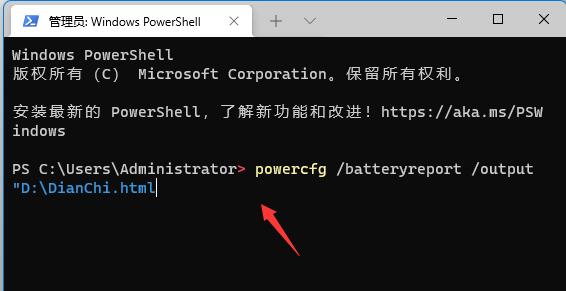
4. Then we open "This Computer" and enter the "D drive"
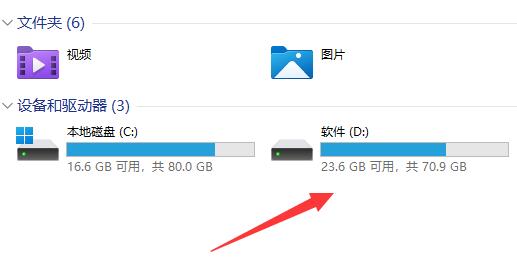
5. After entering , find the newly created "DianChi.html" file and open it.
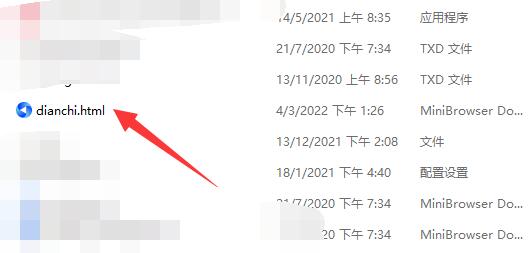
6. Finally, you can check your battery health in it.
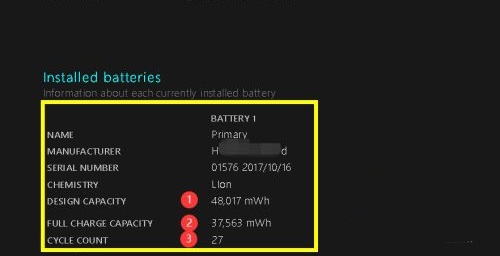
The above is the detailed content of Tutorial on how to check Windows 11 battery health. For more information, please follow other related articles on the PHP Chinese website!
 Which laptop battery testing software is best?
Which laptop battery testing software is best?
 How much does it cost to replace an Apple mobile phone battery?
How much does it cost to replace an Apple mobile phone battery?
 c++sort sorting function usage
c++sort sorting function usage
 What software is dreamweaver?
What software is dreamweaver?
 How to resolve WerFault.exe application error
How to resolve WerFault.exe application error
 Reasons why website access prompts internal server error
Reasons why website access prompts internal server error
 How to insert page numbers in ppt
How to insert page numbers in ppt
 The difference between large function and max function
The difference between large function and max function




