
When using Excel to create tables, sometimes we need to adjust the row height to adapt to the display of content. However, many people may be confused about where to adjust the row height of the excel table, and how to adjust the row height of the excel table uniformly. In this article, we will explore ways to adjust row height in Excel. Whether you are using a Windows or Mac operating system, we will provide you with simple and clear steps to help you easily master how to adjust the height of single or multiple rows and achieve the need to adjust the height of all rows uniformly.

Tools/materials
System version: windows10 system
Brand model :Lenovo YOGA 14s
Method/Tutorial
Method 1: Format setting
1. Click Format
to open the excel file page and select the file you want to adjust After entering the form, click the format option above.

2. Click on the row height
After entering the format options interface, click on the row height option inside.
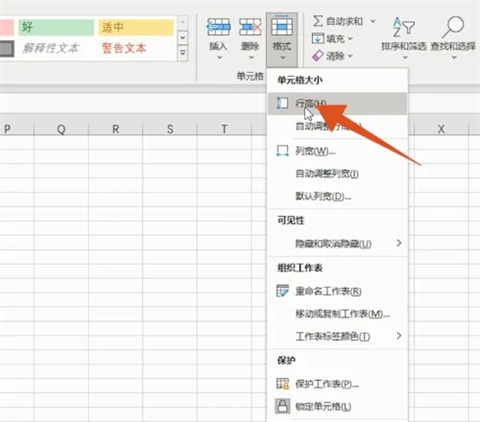
3. Click OK
After the row height selection box pops up, fill in the required value and click the OK button.
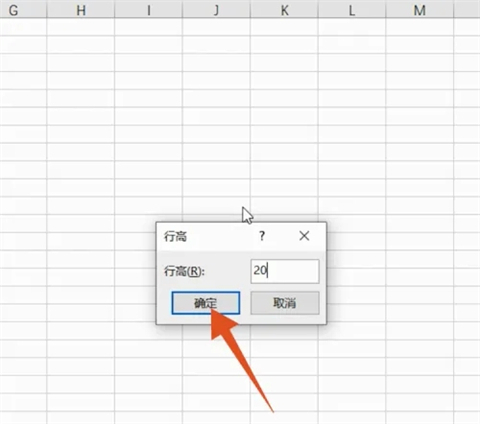
Method 2: Right-click settings
1, select the number
After opening the excel file page, select the table you want to adjust Numbers on the left.
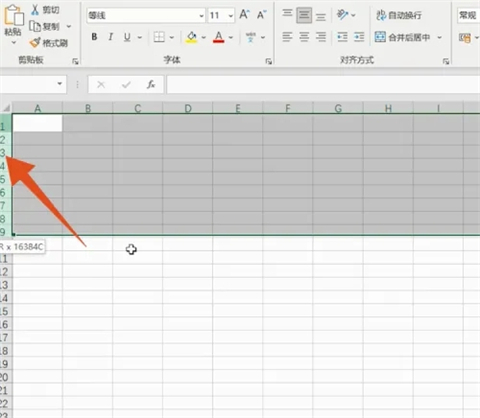
2. Click on the row height
After selecting the table, right-click the mouse and select the row height option inside.
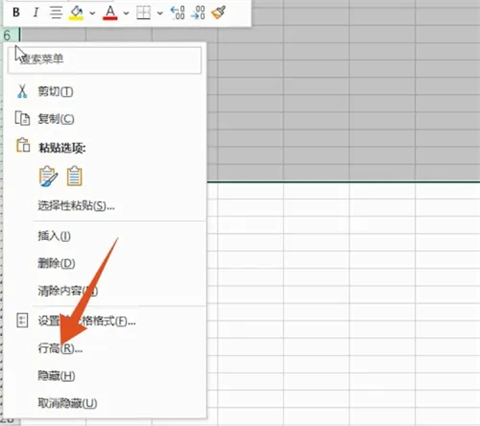
3. Click OK
After the row height selection box pops up, fill in the required value and click the OK button.
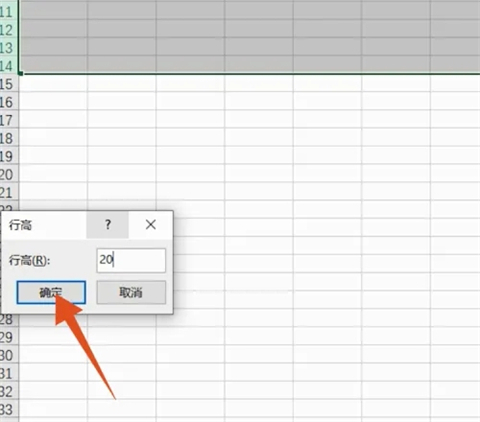
Summary: All the above content is the specific operation method provided by this site on where to adjust the row height of the excel table and how to uniformly adjust the row height of the excel table~ Hope it helps everyone~Thank you for reading this site!
The above is the detailed content of How to adjust the row height of Excel table. For more information, please follow other related articles on the PHP Chinese website!




