
OneDrive is a cloud storage function built into the win10 system. However, domestic users cannot connect to Microsoft's cloud, so this function is almost unusable. You can uninstall it directly, but it is a built-in application. So it is troublesome to uninstall it, so let’s take a look at it together.
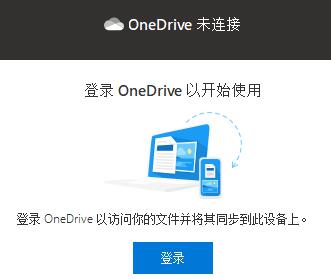
1. First, we use the "win r" shortcut key on the keyboard to open "Run".
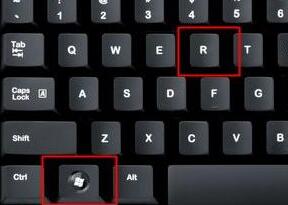
2. Enter "%localappdata%\Microsoft\OneDrive\" and click "OK"
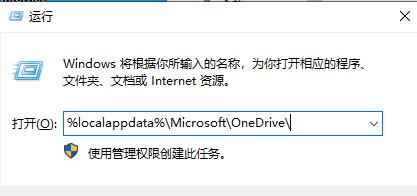
3. Enter the onedrive folder, you can see the version number at the location shown in the icon, and record the version number.
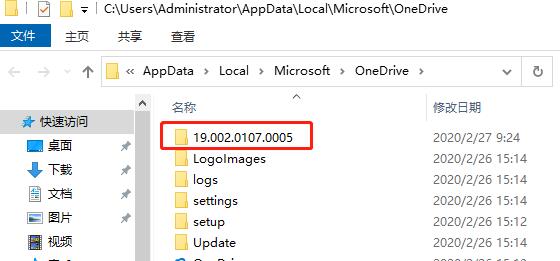
4. Then open Run, enter "%localappdata%\Microsoft\OneDrive\19.002.0107.0005 (the version number just recorded)\OneDriveSetup /uninstall", click " OK”
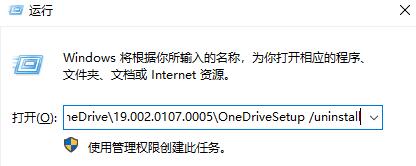
5. When we came to the onedrive folder again, we found that some files were missing.
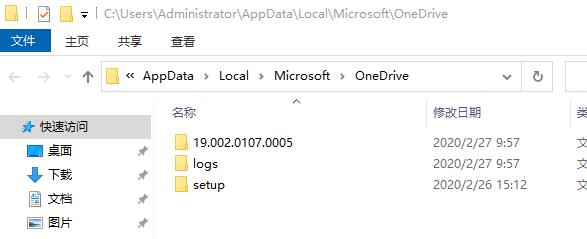
6. Don’t worry, let’s restart the system directly.
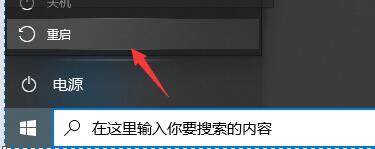
7. After the restart is complete, open Run again, enter "%localappdata%\Microsoft\", and click "OK"
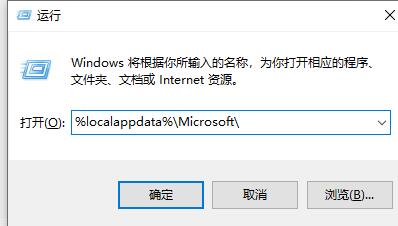
8. Then directly put the onedrive folder into the Recycle Bin and delete it.
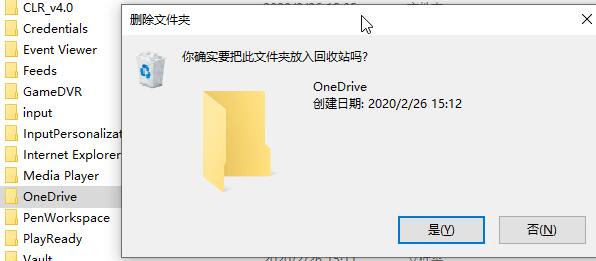
The above is the detailed content of Teach you how to uninstall onedrive in win10 system. For more information, please follow other related articles on the PHP Chinese website!




