
Win7telnet startup error is an uncommon problem. Under normal circumstances, it can be easily opened with correct and simple settings. Let’s take a look at the detailed solutions below.
1. Click "Start" → "Control Panel" → "Programs",
"Find and click "Programs and Features" Turn Windows features on or off",
enter the Windows system feature settings dialog box.
Find and check "Telnet Client" and "Telnet Server",
Finally click "OK" and wait a moment to complete the installation; as shown in the figure:
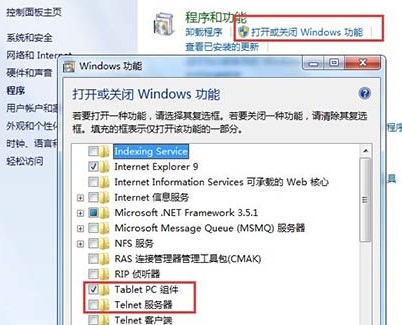
2. After the Telnet service downloaded from Windows 7 system is installed, it is disabled by default and the service needs to be started.
Click the circular start button in the lower left corner of the Win7 desktop, enter "Service" in the Win7 universal search box,
Click the "Service" program from the search results to enter the Win7 service settings ; As shown in the picture:
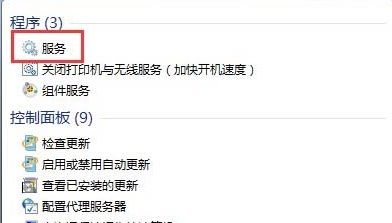
3. Find telnet in the service list of Windows 7 Ultimate Edition, and you can see that its status is disabled; as shown in the picture :
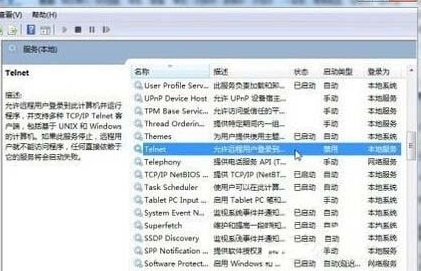
4. Download and double-click the Telnet item or select "Properties" from the right-click menu and change "Disabled" to "Manual".
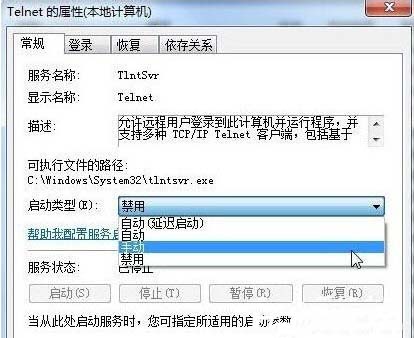
5. Return to the service item list and select "Start" from the right-click menu of Telnet. In this way, the Telnet service downloaded by the Win7 system will be started.
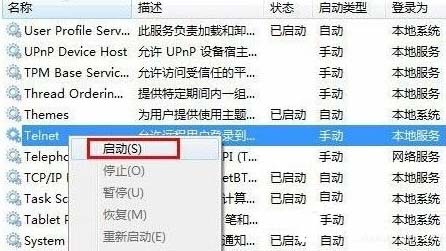
The above is the detailed content of How to solve win7telnet startup error. For more information, please follow other related articles on the PHP Chinese website!




