
Although generally speaking our taskbar is always placed at the bottom, there are also users who like to place their taskbar at the top, but don’t know how to do it. In fact, we can enter the registry editor and modify related tasks. The column settings are enough, let’s take a look.
1. First open the start menu, search for "regedit" and enter the "Registry Editor"
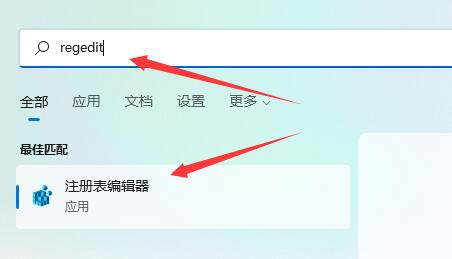
2. Then enter the "Computer\HKEY_CURRENT_USER\Software\Microsoft\Windows\CurrentVersion\Explorer\StuckRects3" path.
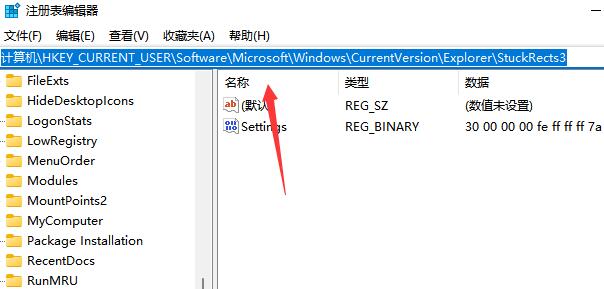
3. Then change the merge taskbar button to "Never" or "When the taskbar is full" to automatically unfold it.
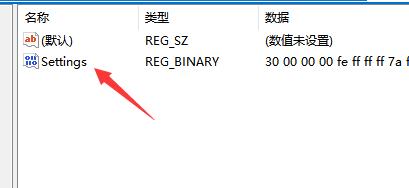
4. Then change the number as shown in the picture under the "FE" column in the second row to "01"
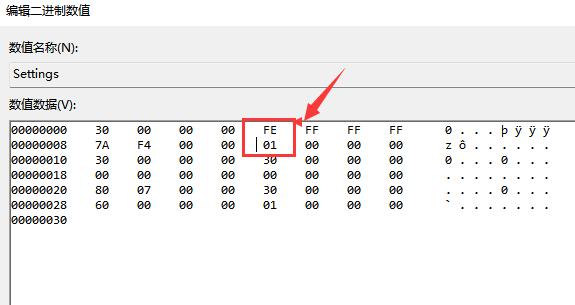
5. After the modification is completed, restart the computer and you will find that the taskbar has moved to the top.
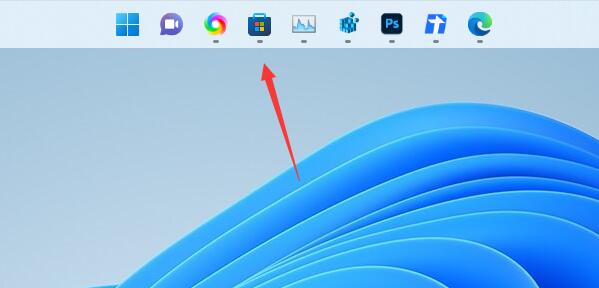
The above is the detailed content of Teach you how to put the taskbar on top of win11. For more information, please follow other related articles on the PHP Chinese website!
 How to turn off win10 upgrade prompt
How to turn off win10 upgrade prompt
 The difference between lightweight application servers and cloud servers
The difference between lightweight application servers and cloud servers
 CMD close port command
CMD close port command
 The difference between external screen and internal screen broken
The difference between external screen and internal screen broken
 How to jump with parameters in vue.js
How to jump with parameters in vue.js
 Cell sum
Cell sum
 How to intercept harassing calls
How to intercept harassing calls
 virtual digital currency
virtual digital currency




