
The win10 system is a very excellent multi-functional system. Users can get all kinds of user experience you want in the win10 system. The powerful performance makes the win10 system not affect the users in normal applications. We use computers, but recently many win10 users have reported that their computer icons have disappeared? Today, the editor will bring you the solution to the problem that my computer does not appear on the win10 desktop. Let’s take a look.

Operation steps:
1. First enter the win10 desktop, click the mouse Right-click an empty space on the desktop, select Personalize Options to open, and proceed to the next step.
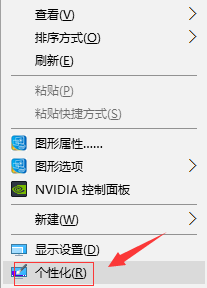
2. Click on the theme option on the left side of the opened personalization interface to enter the next step.
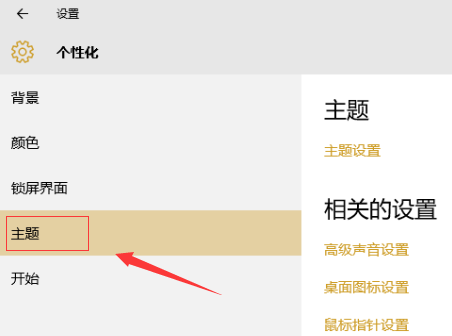
3. Then click the desktop icon setting option on the right side of the interface to proceed to the next step.
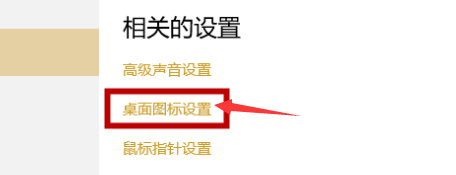
4. Check the computer option in the pop-up desktop icon setting interface, then click the Apply and OK button.
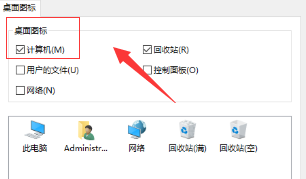
5. Return to the desktop, we can see this computer icon, this is my computer icon.
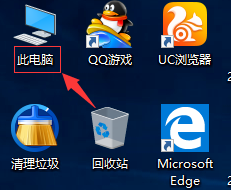
>>>How to adjust the computer screen brightness
>>>How to adjust the color saturation of the computer screen
>>>How to adjust the optimal resolution of the computer screen
The above is the detailed content of Where to find my computer - Win10. For more information, please follow other related articles on the PHP Chinese website!
 My computer can't open it by double-clicking it.
My computer can't open it by double-clicking it.
 Windows 11 my computer transfer to the desktop tutorial
Windows 11 my computer transfer to the desktop tutorial
 Win10 My Computer Icon Retrieval Tutorial
Win10 My Computer Icon Retrieval Tutorial
 Win11 My Computer Added to Desktop Tutorial
Win11 My Computer Added to Desktop Tutorial
 What are the data backup software?
What are the data backup software?
 Summary of commonly used computer shortcut keys
Summary of commonly used computer shortcut keys
 There are several output and input functions in C language
There are several output and input functions in C language
 The role of c++this pointer
The role of c++this pointer




