
win10 system is an excellent system recognized by everyone! However, friends are not very familiar with many win10 system functions. Today, the editor will bring you a win10 screen recording method to take a look at.

1. Press Win i on the keyboard at the same time, open the settings interface, and click Game to open.
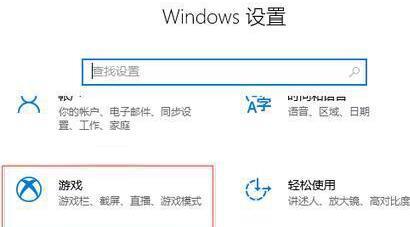
2. Find the screen recording enable button in the opened interface.
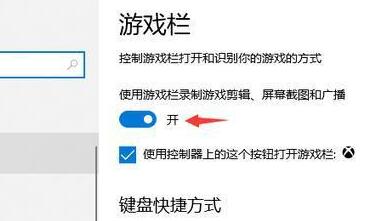
3. Below the screen recording turned on, you can see the shortcut keys related to recording.
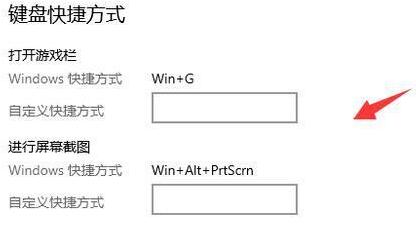
4. Use the shortcut keys Win Alt R or click the "Start Recording" button to start recording.
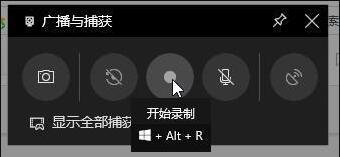
5. After turning on recording, you can turn off recording in the same way as it was turned on. Press Win Alt R on the keyboard at the same time or click the "Stop Recording" button to stop recording.
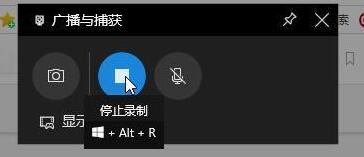
6. The recorded video can be found in the broadcast folder.
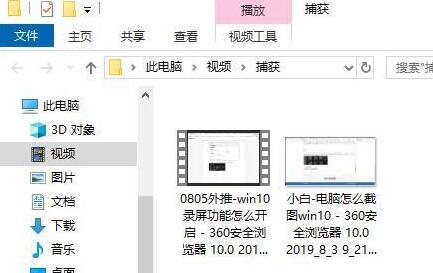
(The above is all the content brought by the editor to solve the problem of how to record the desktop in win10 screen recording. If it helps you, please continue to pay attention to this site. We We will also bring you more high-quality content)
The above is the detailed content of How to record desktop in win10 screen recording. For more information, please follow other related articles on the PHP Chinese website!




