
UC Browser is a popular web browsing tool that helps users quickly access web pages and content on the Internet. And in order to protect users' privacy and security, it also provides the function of clearing browsing history. Through this function, users can delete web pages, search history, cookies and other information they have visited in UC Browser to protect personal information from being leaked or abused.
How to delete browsing history in UC Browser
1. Double-click to open the software and click the three horizontal lines icon in the upper right corner.
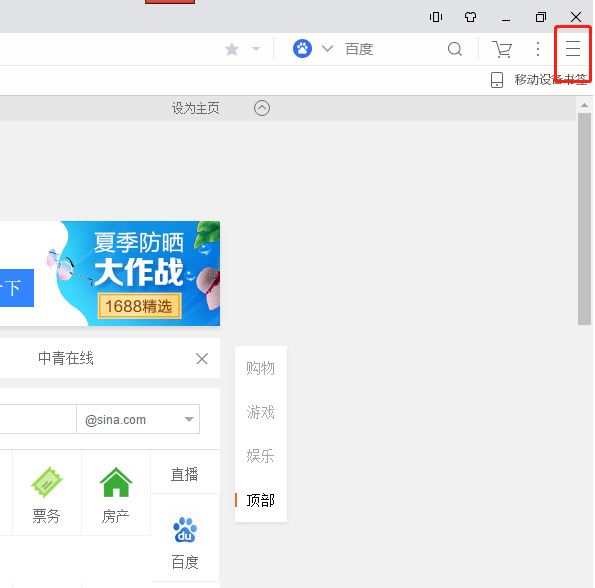
#2. Then click "Settings" in the list of options below.
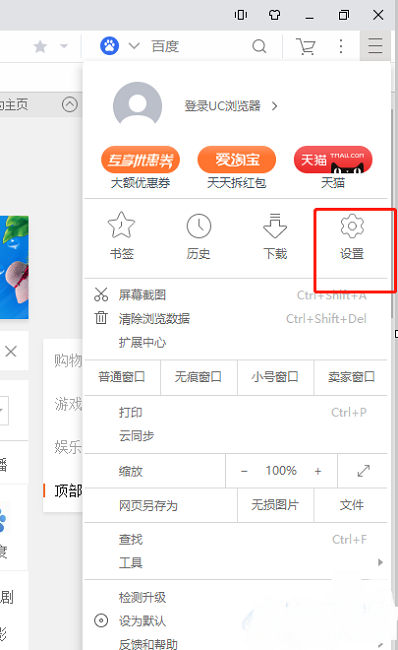
#3. In the window interface that opens, click the "Other" option in the left column.
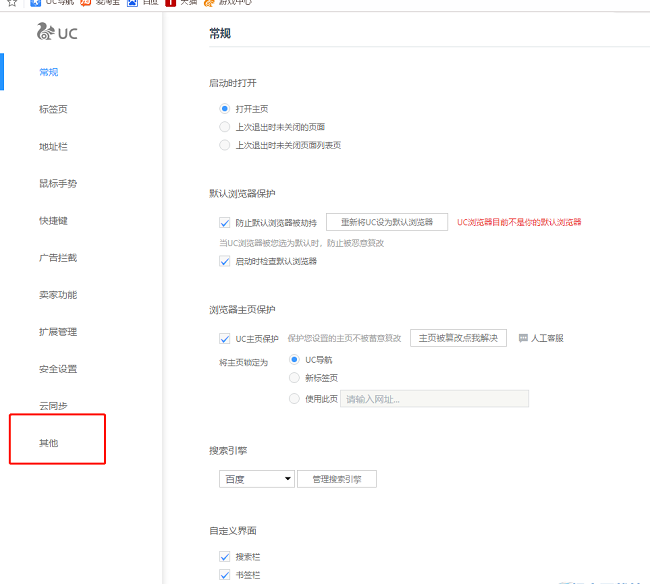
4. Then click the "Clear Browsing Data" button on the right.
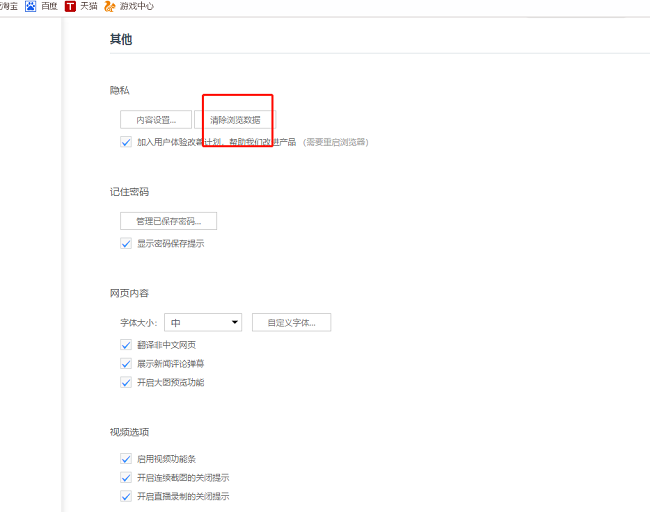
#5. In the given window interface, select the time period that needs to be cleared.

#6. Finally, select the data type that needs to be cleared and click "Clear Browsing Data".
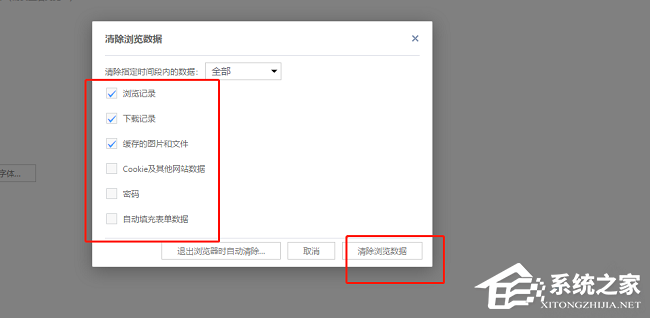
The above is the detailed content of How to delete browsing history in UC Browser? Steps to delete browsing history in UC Browser. For more information, please follow other related articles on the PHP Chinese website!




