
Under normal circumstances, we will automatically allocate disk space when installing. But if we are not satisfied with the original partition, we can actually manually change the partition size in the disk management of computer management. Let’s take a look at the specific methods below.
1. Right-click and select "Computer" and open "Management"
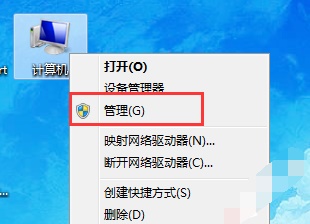
2. Then click the icon "Disk Management" in the location
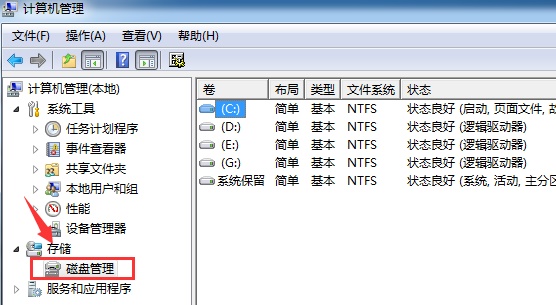
3. Right-click to select the disk that needs to be changed and click "Compress Volume"
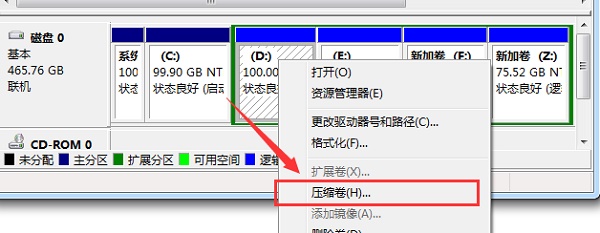
4. Enter the amount of space to be compressed.
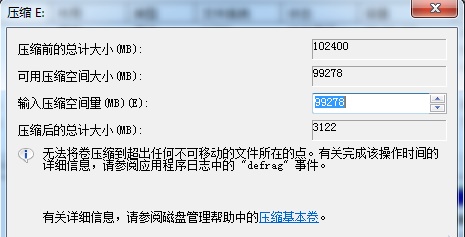
5. After the compression is completed, an empty free space will appear. Right-click and select "New Simple Volume"
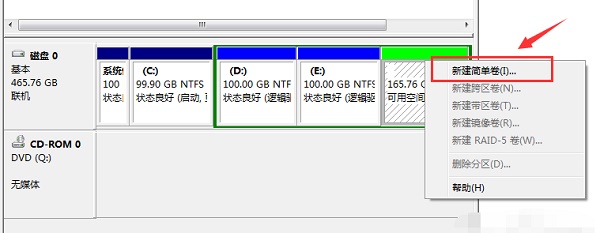
6. Set the new volume format.
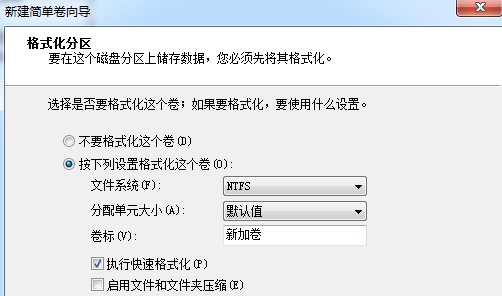
#7. Finally, click Finish to complete the new creation.
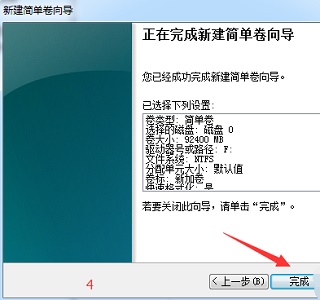
The above is the detailed content of How to resize a partition in Windows 7. For more information, please follow other related articles on the PHP Chinese website!




