
Recently, many users have reported that after upgrading to the latest iOS 17 system, they will receive an "unable to connect" prompt when opening the App Store, resulting in the inability to download applications normally. This problem is very troublesome for users.

The inability to connect to the App Store after upgrading may be caused by the following issues: 1. Network connection problem: First, make sure the device is successfully connected to the Internet. You can try to reconnect to Wi-Fi or use mobile data to test. If the network connection is normal but you still cannot connect to the App Store, you can try restarting the device or resetting the network settings. 2. App Store server problems: Sometimes the App Store server may be out of order or undergoing maintenance, resulting in an inability to connect. You can check the official website or social media for relevant announcements, or try to connect again later. 3. Device setting issues: Sometimes device settings may affect the App Store connection. You can try checking whether your device's date and time settings are accurate, or checking whether settings that restrict or block the App Store are enabled. 4. Update problem: Sometimes it is necessary to upgrade the iOS system or update the App Store application to solve the connection problem. You can try going to your device's settings menu to check if there are any available system updates or App Store app updates. If the above methods still cannot solve the problem, it is recommended to contact Apple customer service or go to an Apple authorized service center for help.
1. Network problems cause the App Store to fail to open normally
Network setting problems are a problem we often encounter when using the Internet. Whether it is a home network or a company network, setting up the correct network configuration is crucial to our online experience. When troubleshooting network setup issues, we can follow these steps: 1. Check the network connection: First make sure your device is connected to the correct network. You can confirm this by checking the wireless network list or the status of the wired connection. 2. Restart the device: Sometimes, problems with the device's network settings may be caused by temporary failures. At this time, you can try to restart the device to clear possible cache problems. 3. Check the IP address and DNS settings: In the network settings, make sure your device has obtained the correct IP address and DNS server settings. You can try using the option to obtain an IP address and DNS server automatically, or manually set the correct IP address and DNS server. 4. Confirm the gateway settings: The gateway is the bridge between your device and the Internet. Correctly setting the gateway can ensure that your device can access the Internet normally. You can obtain the correct gateway settings by checking the router's settings interface or contacting your network service provider. 5. Check your firewall settings: Firewalls are an important part of protecting your device from cyberattacks, but sometimes overly strict firewall settings can cause network connection issues. You can try adjusting the firewall settings or temporarily disabling the firewall to test whether the network problem is solved. 6. Update the network driver: If your device uses a wireless network connection, there may be a problem with the network driver that causes network settings problems. You can try updating your device's network drivers to ensure it is compatible with the latest network standards. By following the above steps to check and adjust network settings one by one, I believe you can solve most network setting problems and enjoy a smooth Internet experience. If the problem persists, it is recommended to contact the network service provider or professional technical support personnel for help.
3. App Store server problems prevent normal use
The normal use of the App Store may be affected by system problems, which is a possible reason.
If you find that you cannot access the App Store normally after upgrading your iPhone to iOS17, you can try the following methods to solve the problem:
Currently, Apple The default setting is to not allow built-in apps to connect to cellular networks. However, we can check in settings to see if the option to allow cellular connections is set. The specific steps are as follows: First, open settings, then click the "Cellular Network" option, then slide down the screen to find the "App Store" option, and finally change it to "Wireless LAN and Cellular Data." In this way, we can open the App Store under the mobile network. If you still can't connect, you can try changing to other available Wi-Fi networks.
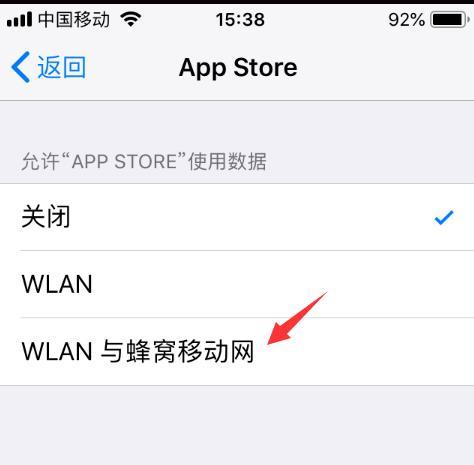
If you cannot connect to the App Store, whether using mobile network or WiFi, you can try to restore the network device. This operation can help solve some network problems and allow you to reconnect to the App Store.
To restore network settings, you can follow the steps below: First, find and open Settings on the phone's interface. Next, click on General Options and find Restore Options. Within the restore options, you will see a sub-option called Restore Network Settings. Click this option and the system will begin to restore network settings. The specific location is in the settings interface of the phone, which is "Settings" - "General" - "Restore" - "Restore Network Settings".
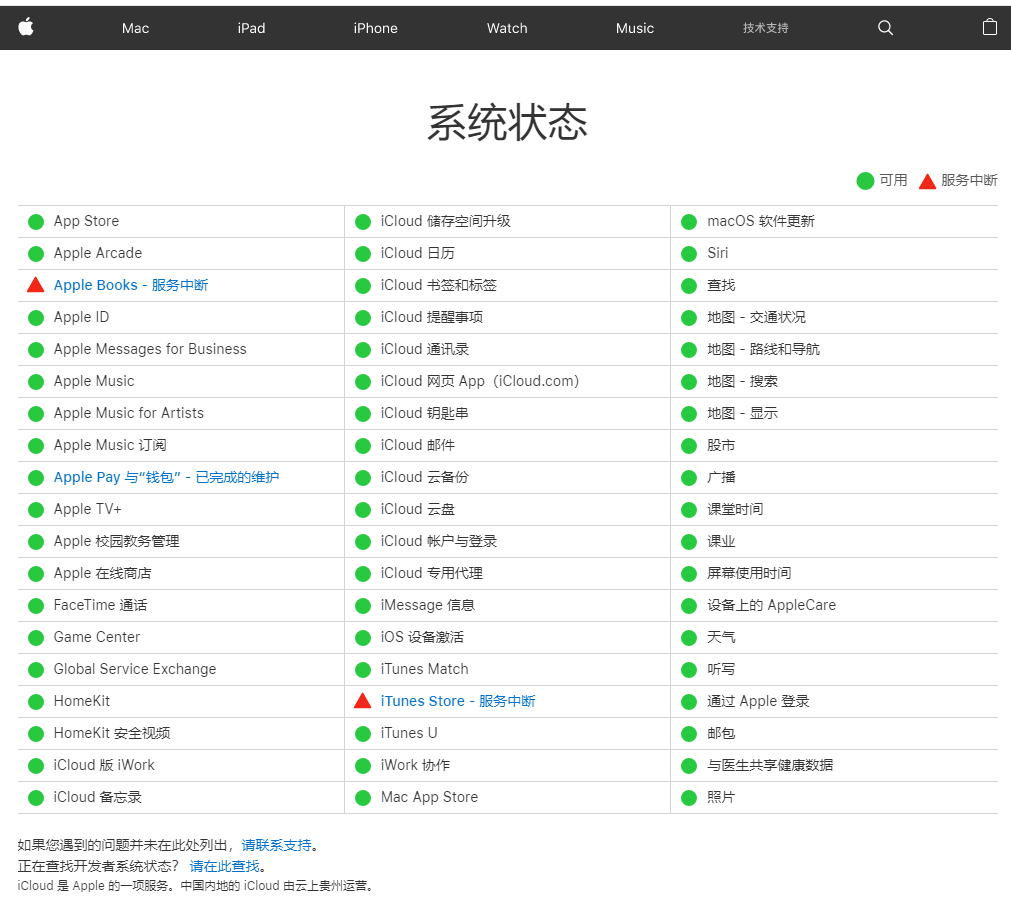
After the iPhone was upgraded to iOS17, I suddenly found that I could not open the App Store. In order to solve this problem, we can try to force restart to fix it.
The method to restart the device is to follow the steps below: First, quickly press the volume up and down keys, then press and hold the power key until the device exits the white Apple interface. Next, the device will turn to a black screen and then the Apple logo will appear again. Finally, release the buttons and wait for the iPhone to turn on normally. This completes the forced restart operation.

If you have tried the above methods but still cannot use the App Store normally, there may be a problem with your iOS system. You can use the Apple mobile phone repair tool to repair the system, which can solve 150 iOS device system problems such as inability to enter the App Store, white apple, black screen, etc. with one click.
Step one: First, you need to download and install the Apple phone repair tool. Then, connect your device to your computer using a data cable. On the interface of the repair tool, click the "Repair iOS System Problems" option and choose to use the "Standard Repair" mode. In this way, you can start repairing your iPhone.
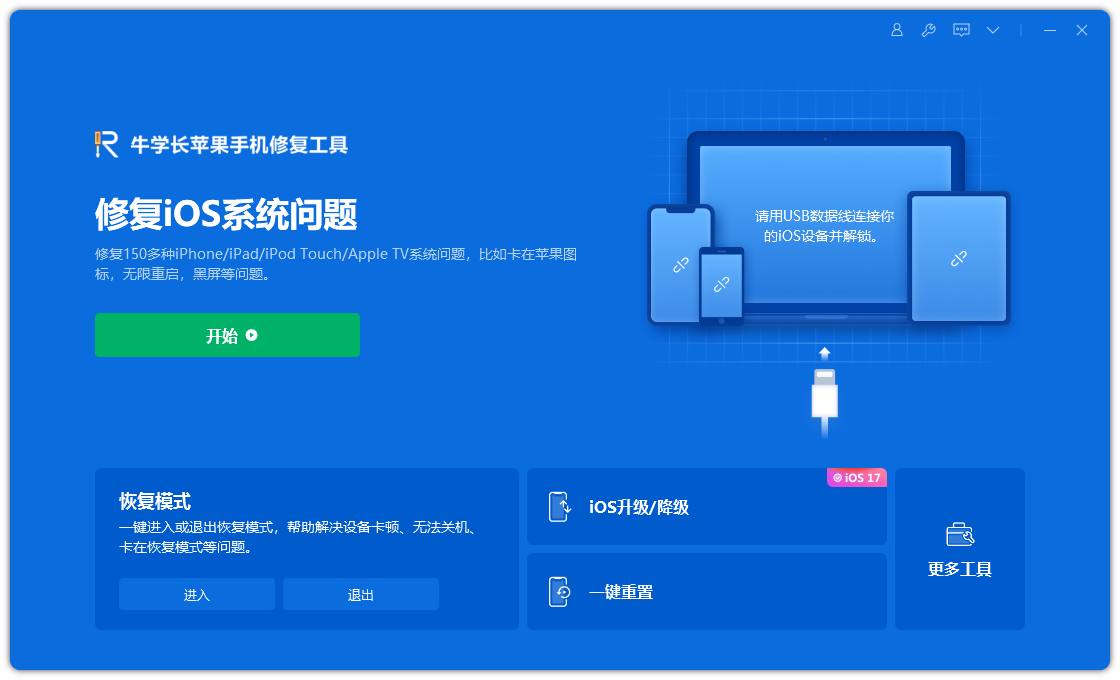
Step 2: Click "Download Firmware". By default, the downloaded firmware is the latest official version of the iOS firmware provided by the system. The update starts after the download is successful.
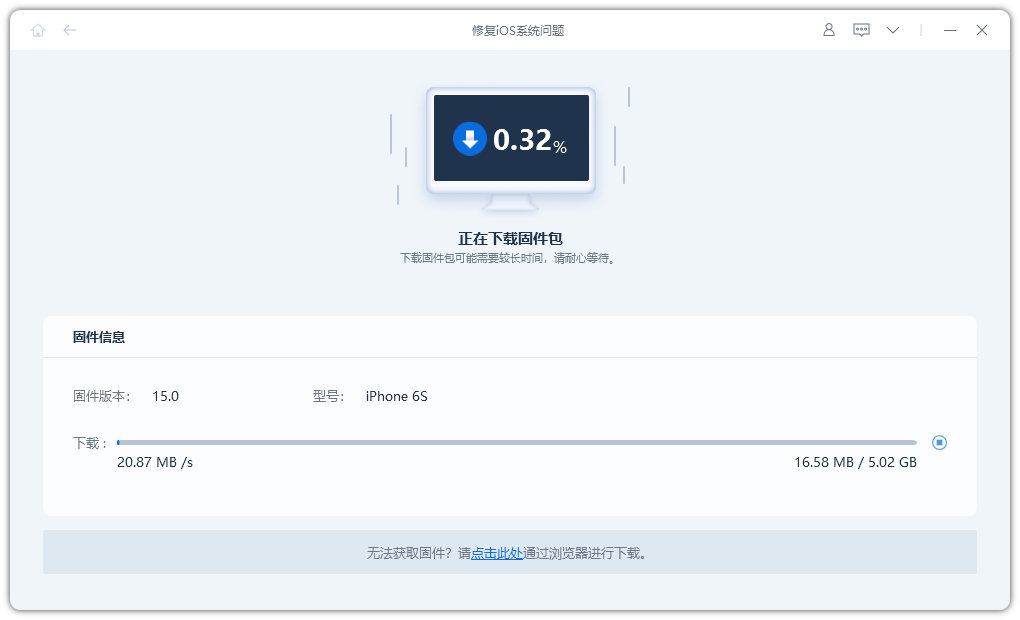
Step 3: Repair successful. Be careful not to disconnect the data cable during the repair process. The whole process takes about 10 minutes. Wait until "Repair Completed" is displayed to enter the App Store.
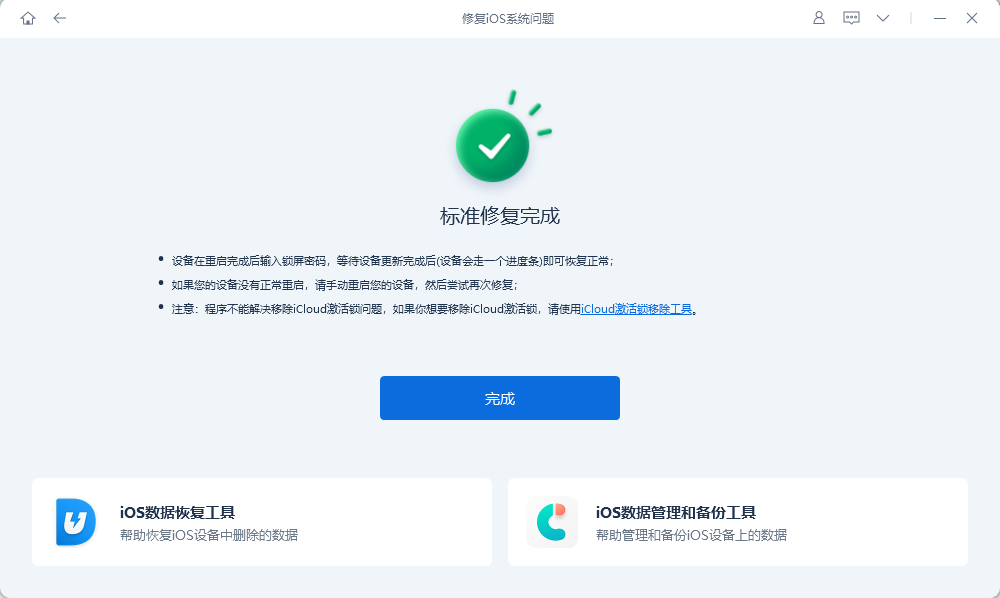
Whether you are using iOS17 or iOS16/15, if you encounter the problem of being unable to connect to the App Store, you can use the following methods to solve it. First, you can try restarting your device. Sometimes connection issues can be resolved by simply restarting the device. Secondly, you can check your network connection. Make sure your device is connected to a reliable Wi-Fi network or mobile data network and that the signal strength is stable. If none of these methods work, you can try clearing the App Store's cache. You can open your device's settings, find the App Store, and select the clear cache option. Alternatively, you can also try updating your device operating system and App Store apps. Sometimes updates can fix some connection issues. Finally, if the above method still does not solve the problem, you can try to delete and reinstall the App Store app. First, long press the App Store icon and select Delete App. You can then re-download and install the App Store app. I hope the above methods can help you solve the problem of App Store being unable to connect. If the problem persists, it is recommended that you contact Apple customer service or go to Apple's official website for further assistance.
The above is the detailed content of Solution to iPhone unable to access App Store after iOS17 upgrade. For more information, please follow other related articles on the PHP Chinese website!




