
I need to boot my own ubuntu system directly and enter the character interface to log in. I find that the previous method of modifying grub is not easy to use. What should I do? The editor below will show you how to start the character interface when booting Ubuntu 16.04. Let’s go and see it together!
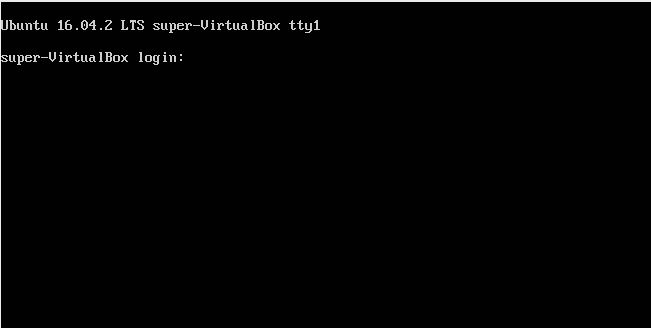
method:
1. First, we modify the grub file and remove GRUB_CMDLINE_LINUX_DEFAULT="text" and cancel the comment# before GRUB_TERMINAL=console.
$sudo gedit /etc/default/grub
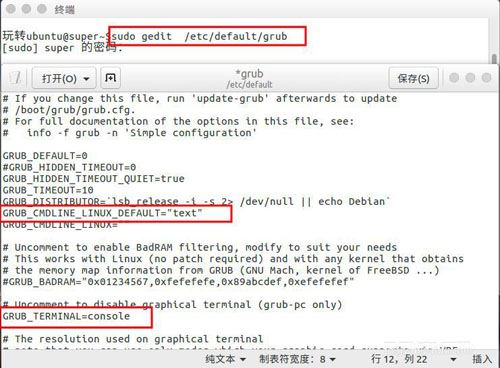
2. Then update our grub.
$sudo update-grub
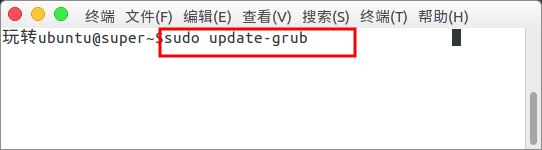
3. Set up the computer to enter the character interface.
$sudo systemctl set-default multi-user.target

4. Then we restart our ubuntu.
$sudo reboot
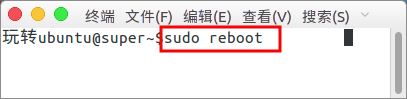
5. After restarting, you will enter our tty1 character interface.
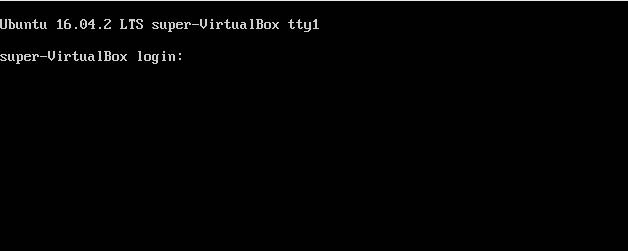
6. Enter your username and password to log in.
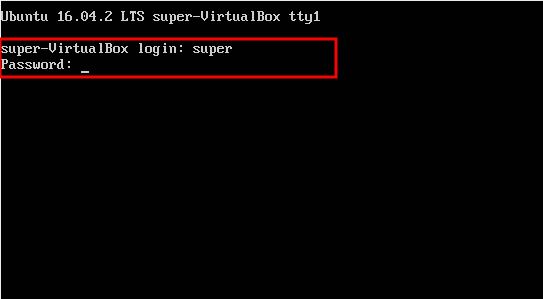
7. To log in to the graphical interface in the character interface, you can use the following command.
$sudo systemctl start lightdm
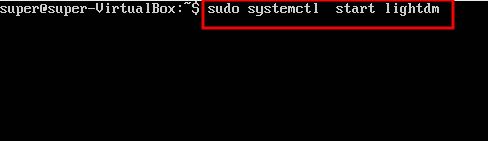
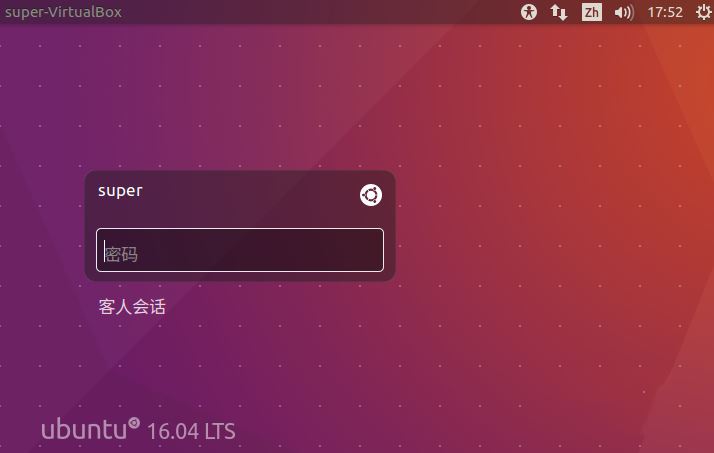
8. If you want to return to booting and enter the graphical interface directly, you can execute the following command.
$sudo systemctl set-default graphical.target

The above is the detailed content of How to enter the character interface when booting Ubuntu 16.04. For more information, please follow other related articles on the PHP Chinese website!




