
I believe that many friends want to change the user name and configuration file of our system when using win101909. If you don’t know how to do it, you can take a look. Find this computer on the desktop and select Properties via email. Find the advanced property settings and change the environment configuration variables in the window.
1. First open the "File Explorer", find this computer on the left panel, right-click - "Properties".
2. Find "Advanced System Settings - Advanced - Environment Variables" on the left panel
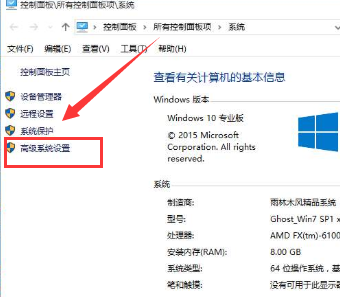
3. After making the settings below, confirm and return:
4. Under "User Variables of XXXX", click the "New" button:
5. Set the variable name to "USERPROFILE"
6. Set the variable value to "C :\Users\chen123" (chen123 is the user name you need)
7. Under "System Variables", click the New button:

8. Set the variable name to "HOMEPATH"
9. Set the variable value to "\Users\chen123" (chen123 is the user name you need)
10. After logging in again, account configuration The file is automatically configured to the new folder
11. The original configuration will not be automatically copied to the new configuration file.
The above is the detailed content of Windows 10 1909: Complete guide to modifying username profiles. For more information, please follow other related articles on the PHP Chinese website!




