
The win10 system is a very smart and excellent system. Users can adjust the win10 system through settings. Today, the editor will bring you how to set the win10 screen resolution! Friends in need, please come and take a look.

1. Right-click on a blank space on the desktop of the win10 system and select "Personalize ( R)" open.
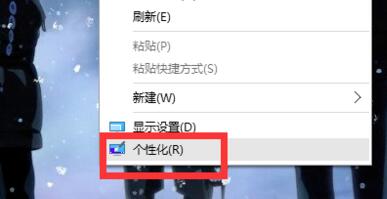
2. Find the personalized settings in the upper right corner of the open interface, which is the "gear" in the picture, and open it to the next step.
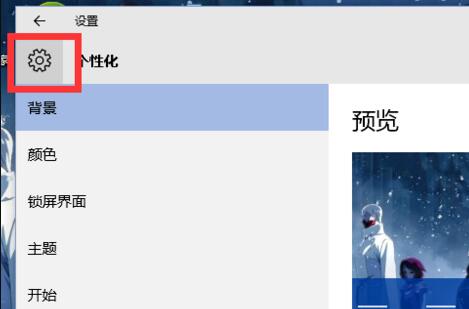
3. Find the system in the opened setting interface and open it to continue to the next step.
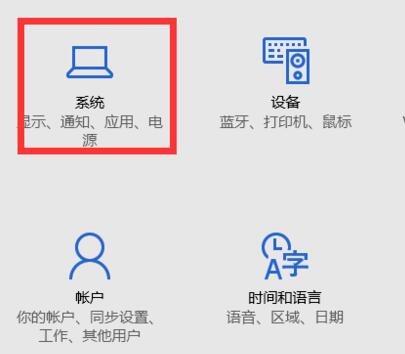
4. First, select "Display" in the system window, then select "Advanced Display Settings" below.
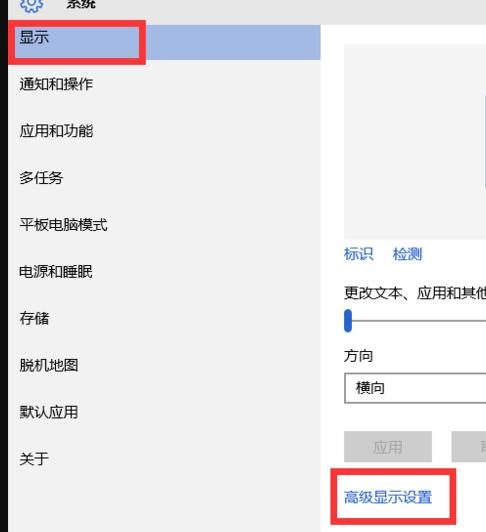
5. In the advanced display settings window that opens, users can select the resolution size according to their needs. Remember to confirm after selecting.
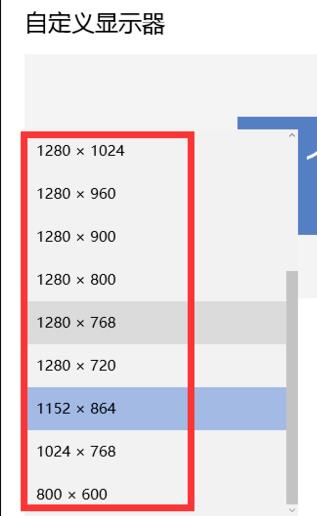
6. After selecting, be sure to keep the changes! Your settings will only take effect after you exit to the desktop.
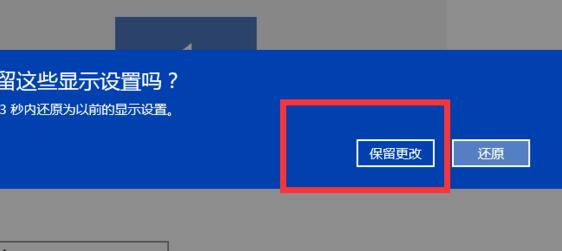
(The above is all the content of the win10 screen resolution setting method. If it helps your problem, please continue to pay attention to this site. We will also bring you More quality articles.)
The above is the detailed content of How to set Windows 10 screen resolution. For more information, please follow other related articles on the PHP Chinese website!




