
Win10 cannot share folders. Generally speaking, if there are no hardware and environmental problems, it is a problem with the settings. The solution is very simple. First check whether the TCP/IP NetBIOS Helper is open. Let’s take a look at the detailed setting method.
Method 1: Restart the computer
1. If the user has not tried to restart the computer, we can try to restart the computer and check one time.
2. Then right-click "Shared Folder-Properties-Advanced Options-Permissions", add everyone, and finally click "OK".
Method 2: Whether the settings are correct
1. Open "Start-Control Panel-Network and Internet-Network and Sharing Center-Change Advanced Sharing Settings" in sequence.
2. Next, click the path to select "Enable Network Discovery - Enable File and Printer Sharing - Save Changes".

Method 3: Turn off the firewall
1. Open "Start-Control Panel-System and Security-Windows Defender Firewall" and double-click it to open it.
2. Click to select "Allow an app or feature through Windows Defender Firewall" to view the option information.
3. Turn on "File and Printer Sharing" and finally click OK to solve this problem.
Method 4: Disable password protection
1. Click "Start-Control Panel-Network and Sharing Center-Change advanced sharing settings-Password-protected sharing".
2. Then click to select "Sharing without password protection-Save changes" and confirm the above selection.
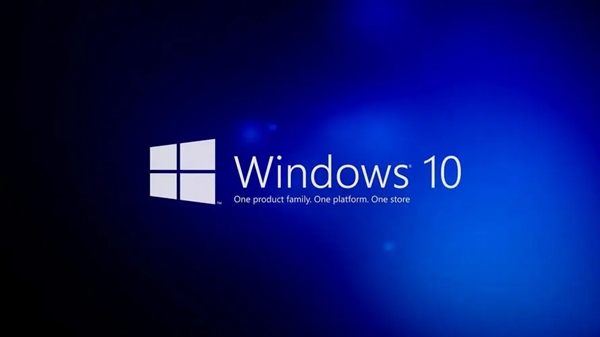
Method 5: View computer browser services
1. Press the "Windows R" key, open the command prompt, enter "services.msc", and press "enter" key.
2. This will open the service window. Next, find "TCP/IP NetBIOS Helper" in the service window.
3. We double-click to open it, change the winning startup type to "automatic" in the pop-up window, and finally save it.
The above is the detailed content of How to solve win10 folder sharing problem. For more information, please follow other related articles on the PHP Chinese website!




