
Recently, some friends have encountered the problem of large characters on the win11 keyboard. They don’t know which key to press to restore it. In fact, this may be because our keyboard is locked and we only need to unlock it.
1. First, we press the "left shift left alt numlock" key combination on the keyboard.

2. Then, after opening the menu as shown below, click the "Yes" button to enable the mouse keys.
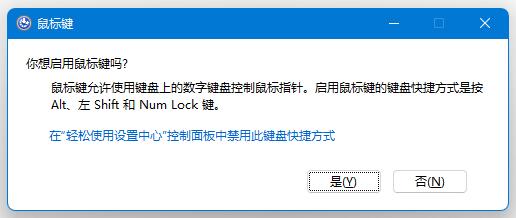
3. Next, click the "Start Menu" or "Search" icon to open the taskbar.
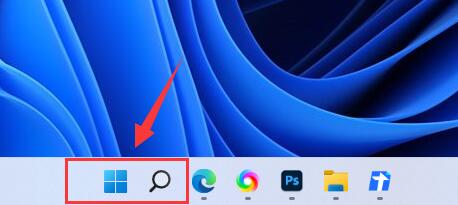
4. After that, enter "osk" in the search box above to open the on-screen keyboard application.
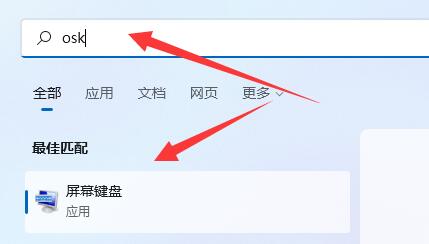
5. Finally, click the "numlock" key in the lower right corner of the on-screen keyboard.
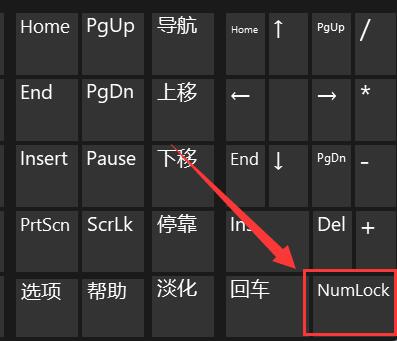
Ps: If you are using a laptop, press "Fn" and the upper keyboard lock key to unlock it.
The above is the detailed content of How to fix Windows 11 keyboard not typing problem. For more information, please follow other related articles on the PHP Chinese website!




