
realtek High Definition Audio Manager is a program that can perform various magical settings. Today, the editor will bring you the realtek High Definition Audio Manager microphone speaking and audio setting method! Let’s take a look.
1. Find the small speaker icon located in the lower right corner of the desktop, then right-click the mouse and select "Recording Device" and click to open.
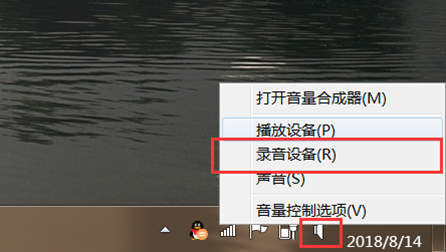
2. Select the recording button in the opened sound interface and right-click on the microphone and select properties to open.
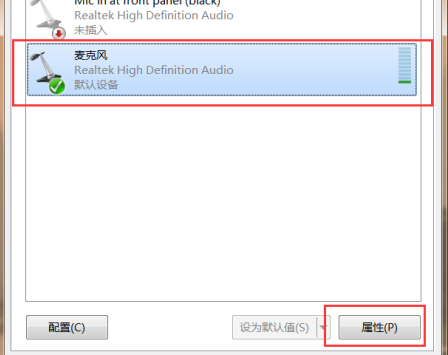
3. Find the "Listening" tab as shown in the picture, and then check the "Listen on this device" radio button,
Then select Pass Speaker to play, click the "OK" button at the bottom of the page to complete the realtek high-definition audio manager microphone speaker settings.

The above is the detailed content of How to Set Up Microphone and Sound Manager for Realtek HD Audio System. For more information, please follow other related articles on the PHP Chinese website!




