
Many users of Windows 10 computers have encountered pop-up advertisements when browsing the web or turning on the computer. Today I will bring you the solution to pop-up windows in Windows 10 computers. Come and learn together.
1. Find this computer on the desktop, right-click it and open "Manage".
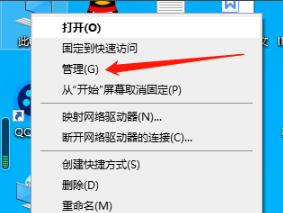
2. Then click "Task Scheduler" in the left taskbar.
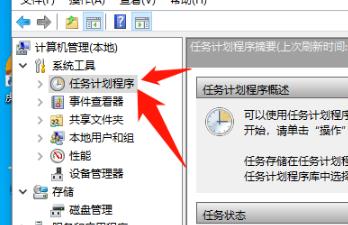
3. Then click "Task Scheduler Library" in the drop-down list.
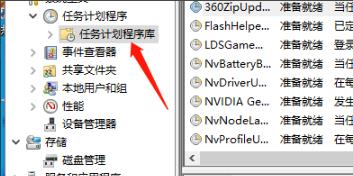
4. At this time, you can disable all the options in the menu on the right.
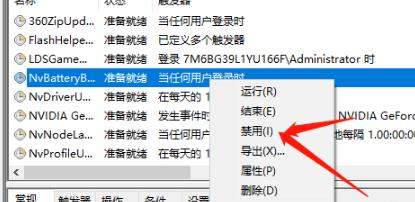
The above is the detailed content of Solve the problem: How to eliminate pop-ups on Win10 computers. For more information, please follow other related articles on the PHP Chinese website!




