
When some iPhone users use the Safari browser, they may find that they cannot find the "Incognito Browsing" option in the app and cannot clear the browser's history. If you encounter this situation, you first need to check the settings of "Screen Time"
Cancel the "Screen Time" restriction
Please follow the steps below to set up your iPhone screen time and content access limit. Start by opening your iPhone's settings and select "Screen Time." Next, click on “Content and Privacy Restrictions.” On this page, find and click "Content Restrictions." In the "Web Content" option, select "Unrestricted"
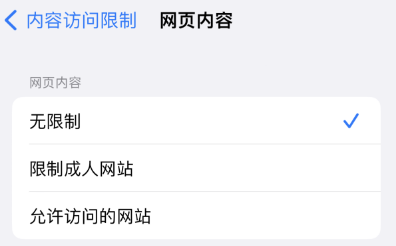
Use Safari's private browsing mode
Open the Safari browser application and click "Tabs" in the lower right corner button, then tap "[Number] tabs" or "Start page" to display the "Tab Groups" list. Tap to turn on "Incognito Browsing", then tap "Done"
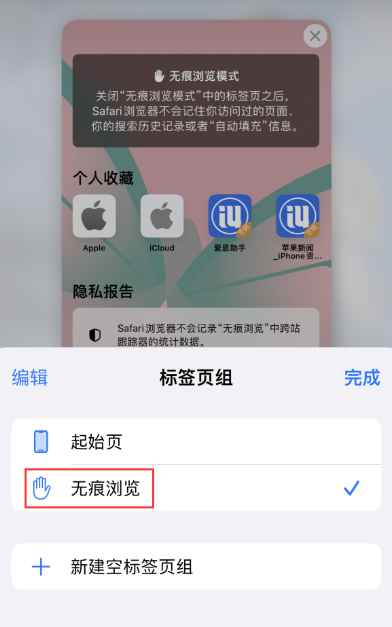
3. Delete Safari browser browsing history
On iPhone, open Settings, and then Find Safari browser in the application list. Scroll down the page, find the "Clear History and Website Data" option, and click OK to clear it according to the prompts

The above is the detailed content of How to solve the problem that Safari cannot be found in private browsing mode and cannot clear history in iOS 16?. For more information, please follow other related articles on the PHP Chinese website!
 Blue screen code 0x000009c
Blue screen code 0x000009c
 A collection of common computer commands
A collection of common computer commands
 You need permission from admin to make changes to this file
You need permission from admin to make changes to this file
 Tutorial on turning off Windows 11 Security Center
Tutorial on turning off Windows 11 Security Center
 How to set up a domain name that automatically jumps
How to set up a domain name that automatically jumps
 What are the virtual currencies that may surge in 2024?
What are the virtual currencies that may surge in 2024?
 The reason why header function returns 404 failure
The reason why header function returns 404 failure
 How to use js code
How to use js code




