
Many users find that their menu interface cannot be opened when using computers, but many users do not know how to solve this problem, so let’s take a look at the detailed solution today. ~
1. Right-click this computer and click Manage.
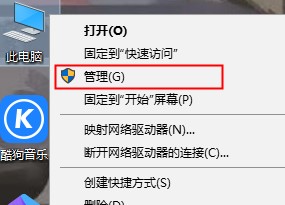
2. Find "Services and Applications" and double-click to open it.
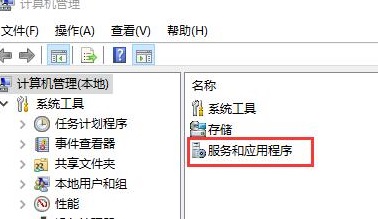
3. Then double-click to open "Services".
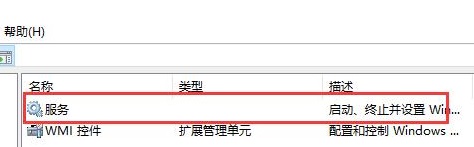
4. Then scroll down to find "User Manager" and double-click to open it.
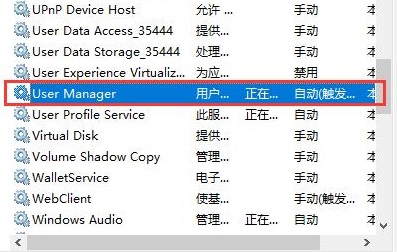
5. Adjust the startup type to automatic, then click Apply and restart the computer to solve this problem.
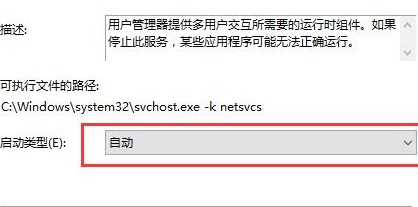
The above is the detailed content of How to solve the problem that Win10 start menu cannot be opened. For more information, please follow other related articles on the PHP Chinese website!




