
When we use computers to type, we often need to use shortcut keys to switch input methods, but everyone’s habits are different. Some users want to set their own shortcut keys. Now we bring you win11 Let’s take a look at how to switch input method shortcut keys under the system.
1. Click Start, then click Settings.
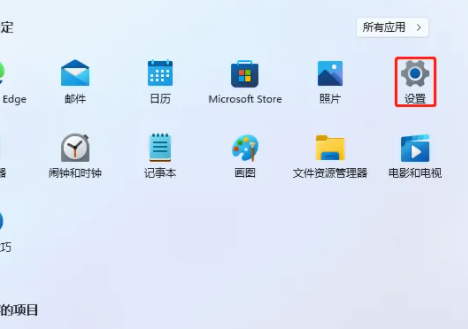
2. Select "Time and Language" next to it and then select "Input"
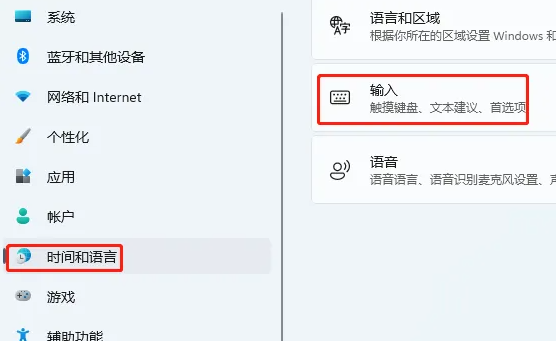
3. Set here Advanced keyboard settings"
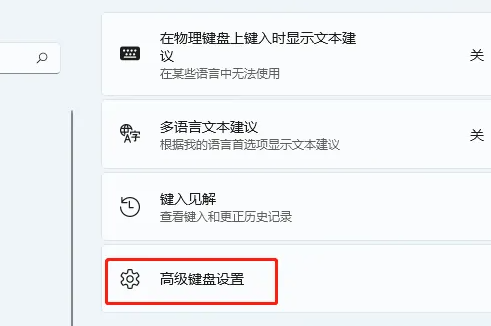
4. Select "Input language hotkeys"
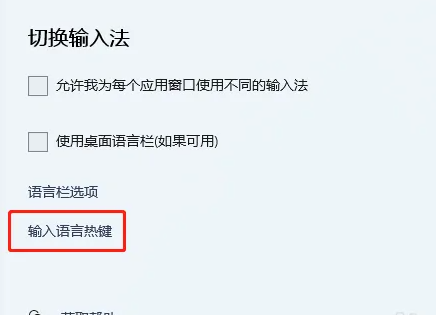
5. Set "Change keys" here "Sequence", just set your own shortcut keys here.
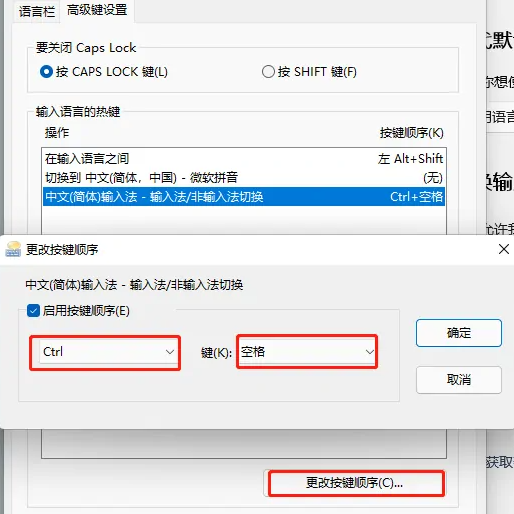
The above is the detailed content of How to set the input method shortcut keys and their locations in Win11. For more information, please follow other related articles on the PHP Chinese website!




