
Win10 remote work can help users collaborate better with colleagues or friends. It is very suitable for students, teachers, employees, etc. It is very convenient to use. Come and take a look at win10 remote work. Four tips~
1. Collaborate and save to OneDrive
Open file resources Manager (press Win E) and select "OneDrive".
Drag in a file, right-click it, and select More OneDrive Sharing Options so everyone can edit it.
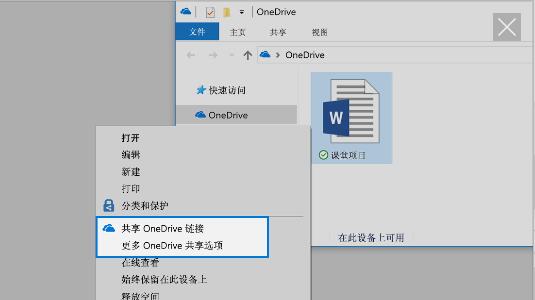
2. Co-editing
To co-edit with colleagues, please log in to Microsoft 365 first.
Select "OneDrive". Open a Word document, Excel workbook, or PowerPoint presentation.
Select Share, enter the email addresses of the people you want to share with, and then select Send.
The file is now shared with everyone on the list.
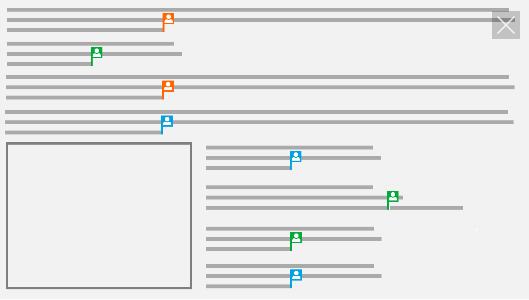
3. Chat in a shared Word document
Collaborate more closely when editing documents together.
When editing a shared Word document in Microsoft 365, select the avatar of the person who is also editing, and then select Chat.
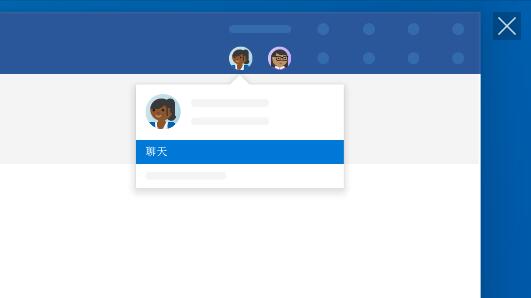
4. Automatically back up folders
Use OneDrive to automatically back up documents, pictures and desktop folders, so that they will be protected even if you lose your computer. Protect.
On the right side of the taskbar, select "OneDrive">"More">"Settings".
On the Autosave tab, select Update Folder and specify the folders you want to automatically sync.
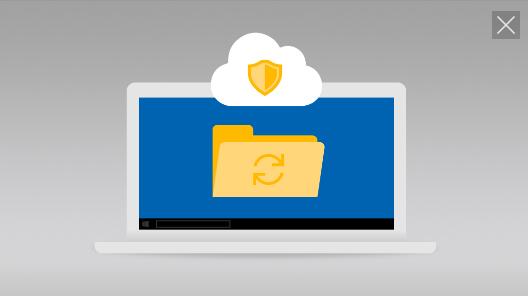
The above is the detailed content of Four tips to improve remote working efficiency in Windows 10. For more information, please follow other related articles on the PHP Chinese website!




