
Graphics card is a very important function of every computer. The graphics card calculates the color display of each pixel on the screen by doing a series of mathematical operations. Many friends’ computers have dual graphics cards. When playing games, It seems uncomfortable, so how do you set up the graphics card so that you can play online games smoothly? Today I will teach you how to enter the control panel to set up the independent graphics card. Let’s take a look at the specific tutorial below.

Recently, when I play Call of Duty, I always feel that there are more lags than before, so I right-click on the game and use When the graphics processor is running, it is found that the default is the integrated graphics card. Okay, no wonder. At this time, you only need to click on the high-performance n processor above and it will be very smooth, but this is a temporary solution, not the root cause. After shutting down and restarting, it will default to the integrated graphics card.
At this time, you need to use the control panel of the n card. Right-click on the desktop and it will appear.
Setting steps
The first method
1. Click on Manage 3D Settings. The first method is to click on Global Settings and select the high-performance N card on the preferred graphics processor. Then the N card will be the first priority when running games and programs, and click Apply. (But I don’t recommend this method, so that the computer with dual graphics cards becomes a single graphics card. The purpose of the integrated graphics card is for computer activities other than games, such as office work, watching movies, QQ, etc., which not only saves power but also can Reduce computer heat dissipation)
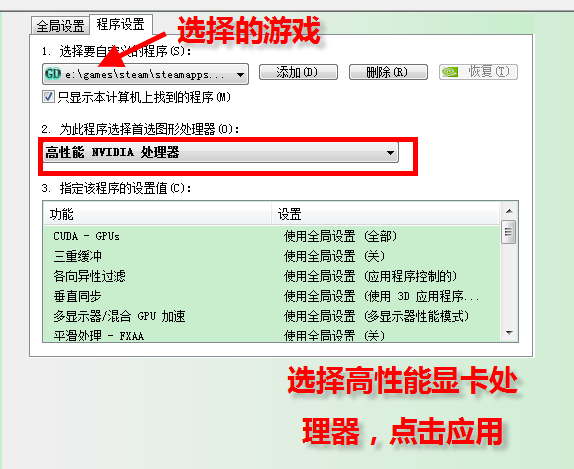
Second method
Click on the program settings and select the program you want to customize. If it cannot be found in the drop-down menu, add it , then select High Performance N Processor on Select preferred graphics processor for this program and click Apply.
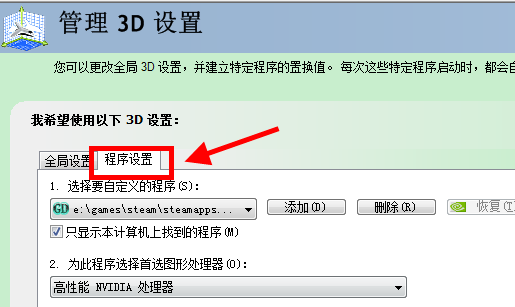
Game settings independent graphics card running>>>
How to set up the graphics card>>> ;
Graphics Card Price/Performance Ranking 2019>>>
The above is the detailed content of Optimize dual graphics card settings to improve game smoothness. For more information, please follow other related articles on the PHP Chinese website!




