
The win7 system taskbar preview window can facilitate us to view the general content of each taskbar task, which can greatly improve our work efficiency. However, many users feel that the size of this preview window is not very suitable for them, so the Win7 system taskbar How to adjust the size of the preview window?
1. Press the shortcut key "win r" to open the run window, enter the command regedit, and press Enter to confirm to open the registry editor.
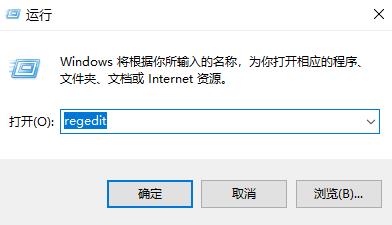
3. Open in sequence:
HKEY→CURRENT→USER→Software→Microsoft→Windows→CurrentVersion→Explorer→Taskband.
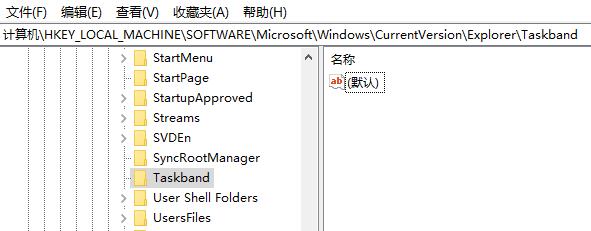
4. Taskband, select New→DWORD (32-bit) value (D).
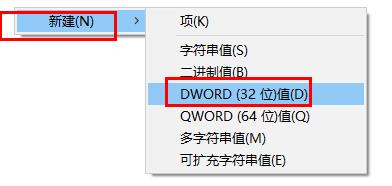
5. Right-click the new item, click Rename, and name it MinThumbSizeP.
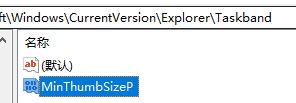
6. Double-click to open the item, select decimal, the value on the left is the size of the window, modify it to a size you like, click OK, and restart the computer.
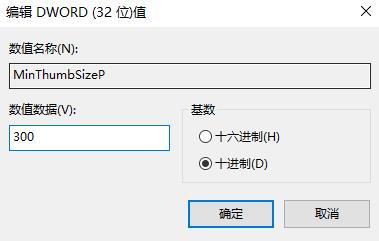
The above is the detailed content of Guide to resizing the taskbar preview window in Win7. For more information, please follow other related articles on the PHP Chinese website!
 String array assignment method
String array assignment method
 Why disabling automatic updates in Windows 11 is invalid
Why disabling automatic updates in Windows 11 is invalid
 How to embed CSS styles in HTML
How to embed CSS styles in HTML
 The difference between official replacement phone and brand new phone
The difference between official replacement phone and brand new phone
 Can't open app store
Can't open app store
 The role of parseint function
The role of parseint function
 Android desktop software recommendations
Android desktop software recommendations
 Ethereum today's market price
Ethereum today's market price




