
Many players who use desktop computers find that the computer's Internet speed is extremely slow, which makes friends who work or play games very frustrated. In fact, it may be a virus in the computer. You can kill the virus, but it is definitely not that simple. It should be the system The default settings limit the network speed. Today I will teach you how to restore the network speed. Let’s take a look at the specific tutorial.

1. Shortcut key win R, enter gpedit.msc during running, click OK to open the local policy group Editor
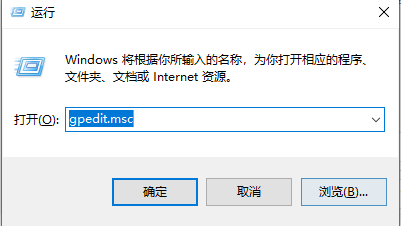
2. Double-click the "Computer Configuration | Administrative Templates | Network" directory item in the tree directory on the left and select the "QoS Packet Caller" entry.
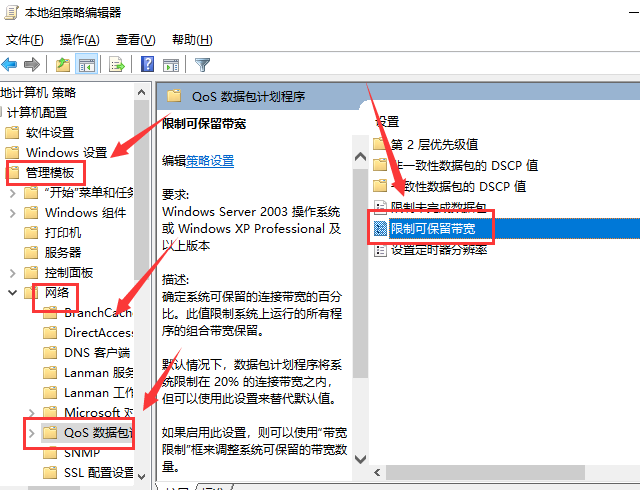
3. Click the "Limit Reservable Bandwidth" tab on the right side of the window. Select "Properties" to open the properties dialog box, select "Enabled", enter the number "0" in the "Bandwidth Limit" box, and finally click "Confirm" to exit the group policy
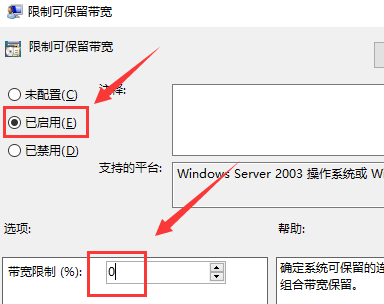
How to solve the problem of slow network speed on Win10 computer>>>
What to do if the network speed of Win7 computer is very slow>>>
How to remove network speed limit in win10 system>>>
The above is the detailed content of How to fix slow internet speeds on your desktop computer. For more information, please follow other related articles on the PHP Chinese website!




