
After we have successfully installed the win17 operating system that needs to be reinstalled, some friends may encounter the situation where the system always prompts an error. So for the problem of file errors always being reported during the Tomato Garden version of win7 installation, the editor thinks that you can actually try to restart the computer and install it again, which can usually solve the problem. Let’s take a look at how the editor did it for the specific steps. I hope it can help you.
1. In the folder, find the win7 system you downloaded, right-click the system file and select "Load".
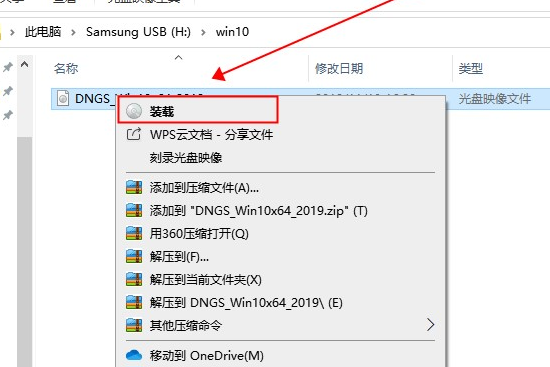
2. Then a folder will pop up. We can just double-click "One-click Installation System".
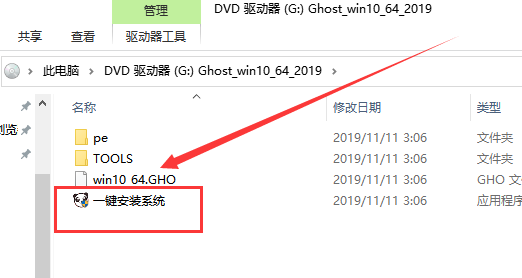
3. We can also proactively repair file system errors. Right-click the hard disk and select "Properties".
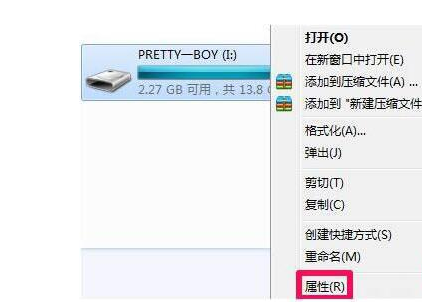
4. Select "Tools" in "Properties" and "Start Inspection".
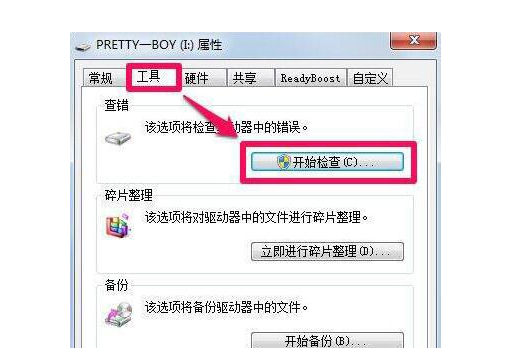
5. The system checks it by default. You can also choose to repair bad sectors here, but this is slower. After checking, click Start.
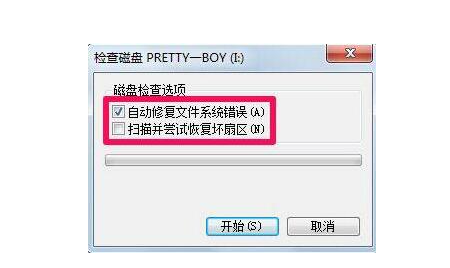
6. Wait for the scan to complete and click Close to complete the automatic repair.
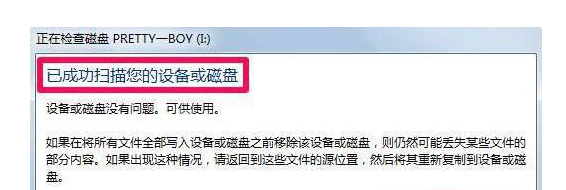
The above is the detailed content of How to solve the file error when installing Tomato Garden version win7. For more information, please follow other related articles on the PHP Chinese website!




