
Before we prepare to reinstall and install the win10 operating system, we need to make a bootable USB disk through another available computer. After making it, just insert the USB disk into the computer to be installed, use the USB disk to boot, and enter pe system, you can install it with one click.
1. First, prepare a USB flash drive of at least 8GB and insert it into a computer that can be used normally.

2. Then download the Berry installation software, enter "U disk boot", and select "Create boot U disk"
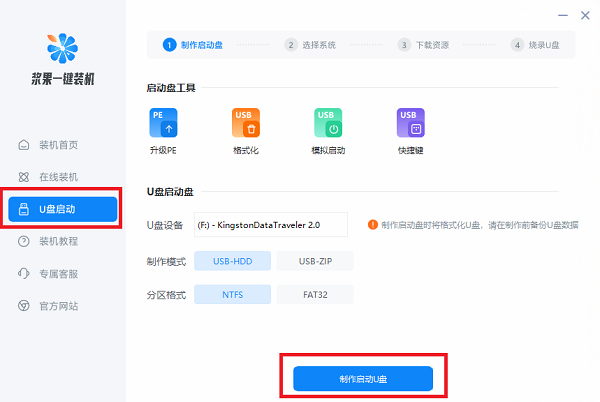
3. Then click "win10" above and select the win10 version you want to reinstall.
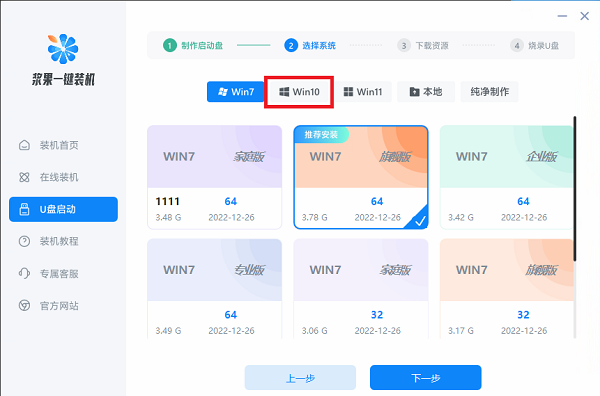
#4. Then just wait for the software to automatically download the system and necessary components for you.
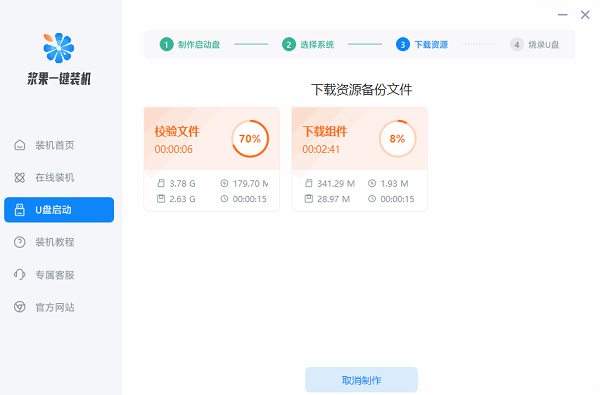
#5. After downloading, burn and make a boot disk.
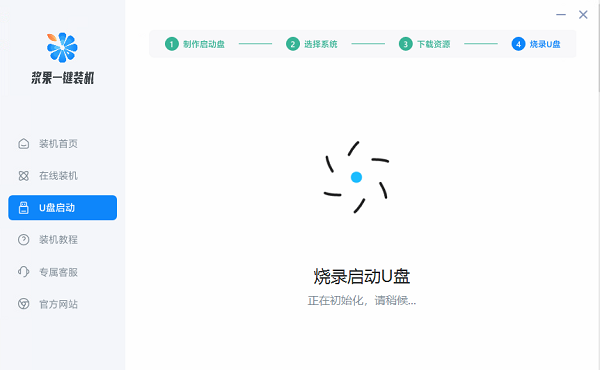
#6. After making it, insert the USB disk into the computer to be installed and turn it on.
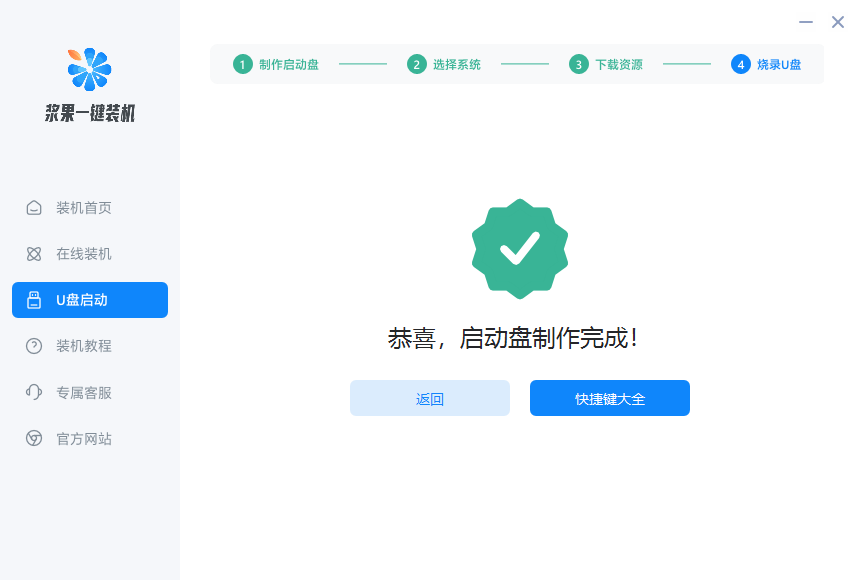
#7. Press the "shortcut key" on the startup logo screen, and then select the USB disk to start.
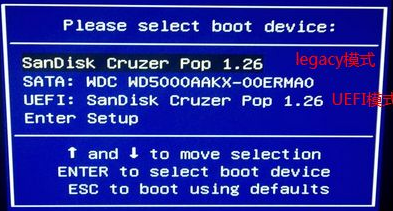
#8. Then select the first item to enter the win10pe system, where you can reinstall win10 by running one-click installation.
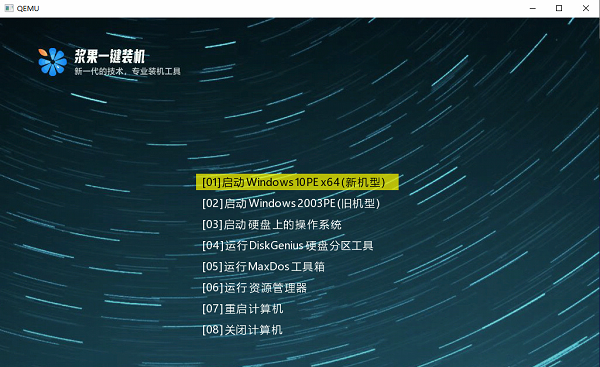
The above is the detailed content of U disk reinstallation steps for win10 system. For more information, please follow other related articles on the PHP Chinese website!




