
The win10 system is a very excellent and highly intelligent system. Its powerful diversified functions are the main reason why everyone loves to use the win10 system. With continuous use, some small problems have appeared! Today, the editor will bring you a detailed graphic tutorial on how to solve the problem of missing sound icons on Windows 10 computers. Friends who are in need, please take a look.
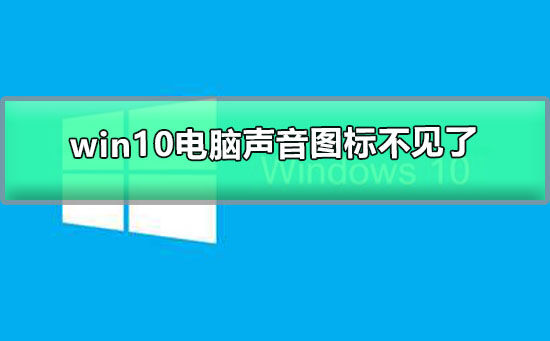
Operation steps:
1. Right-click on a blank space on the Win10 system taskbar and select "Properties"
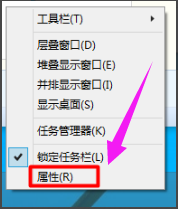
2. Click "Customize".
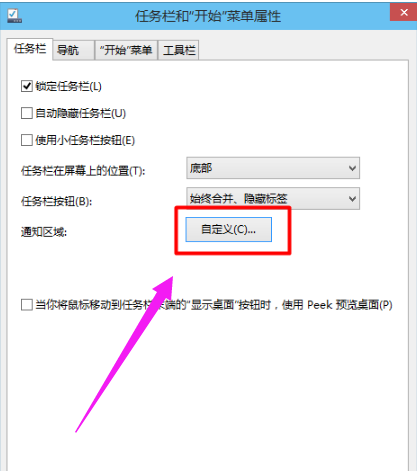
3. Click "Enable or turn off system icons" under the "Notification Area Icons" window
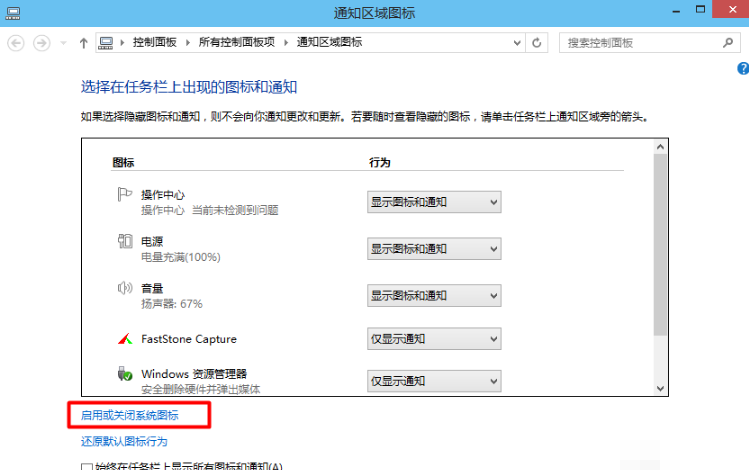
4. You can see that "Volume" is turned off
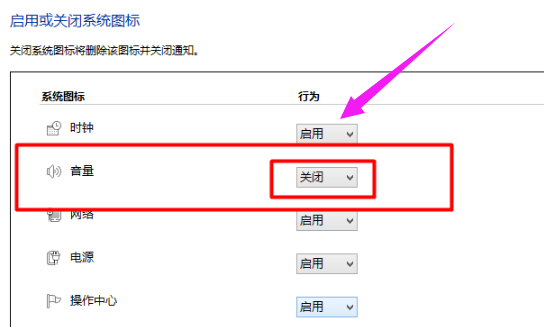
5. Just select "Volume" as "Enable" and click "OK"
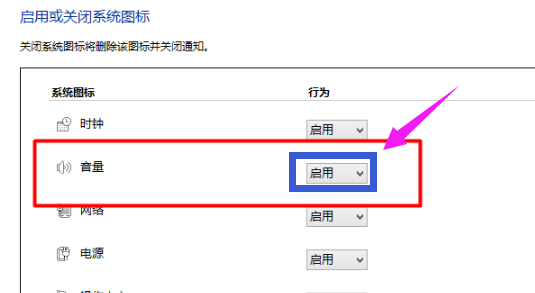
6. After setting, you can see the "Sound" icon appear in the lower right corner of the Win10 system.
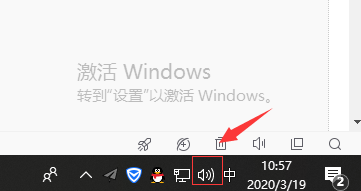
The above is the detailed content of What should I do if the audio icon disappears on my Windows 10 computer?. For more information, please follow other related articles on the PHP Chinese website!




