
Win10’s automatic lock screen function also allows us to choose the wallpaper we like, but if we use the default wallpaper, it is likely that pictures or advertisements we do not want will appear. At this time, we can turn off the automatic lock screen wallpaper, just It can be done in the personalization settings, let’s take a look below.
1. First click "Start" in the lower left corner, then click "Settings"
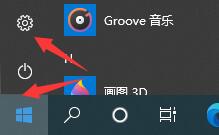
2 , and then select "Personalization"
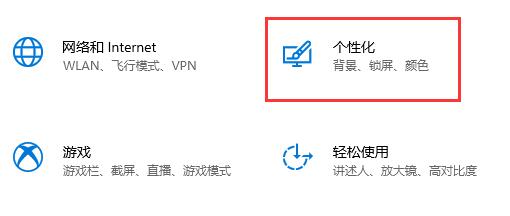
3. Click "Lock Screen" in the left column
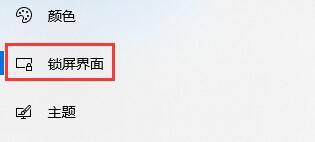
4. Select "Screen Saver Settings" below
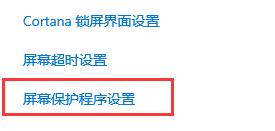
#5. Change the icon position to "None".
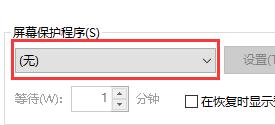
The above is the detailed content of Guide to turning off automatic lock screen wallpaper in Windows 10. For more information, please follow other related articles on the PHP Chinese website!




