
Not only can you set a password when booting, but you can also change the background image. The operation method is shown below. It is particularly interesting. You can add your favorite pictures to add more fun. Let’s see how Win10 works. Set the startup image.
1. First, right-click on a blank space on the desktop, and then select "Personalize".
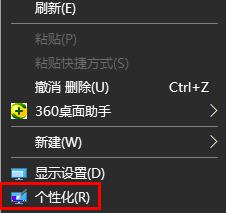
2. Then click "Lock Screen" on the left.
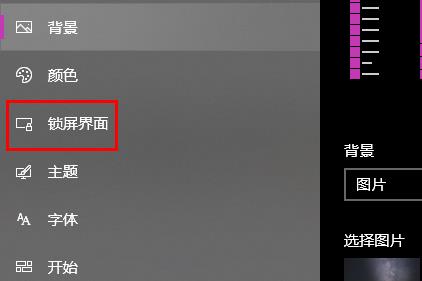
3. Then click on the background image and select a picture.
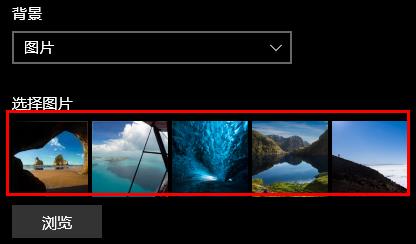
4. Of course, you can also click "Browse" to open your own local pictures.
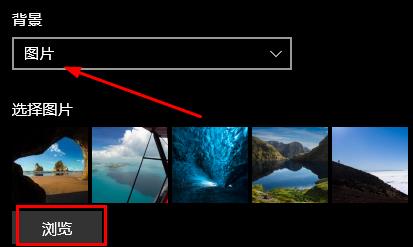
5. Finally, click "On" under "Show lock screen background image on login screen".
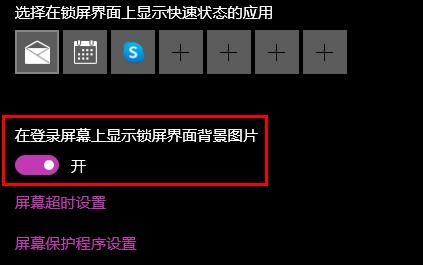
The above is the detailed content of Detailed guide to setting win10 startup picture. For more information, please follow other related articles on the PHP Chinese website!




