
After we install the win10 system, we usually need to set a user name. When we first install the system, we usually choose a random user name. After a while, some users want to change the random user name. So how to change the username in win10 system?
1. First press the shortcut key "win r" to open the run and enter "control".
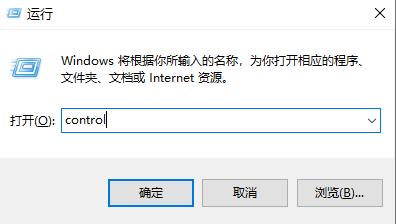
2. Click on User Account.
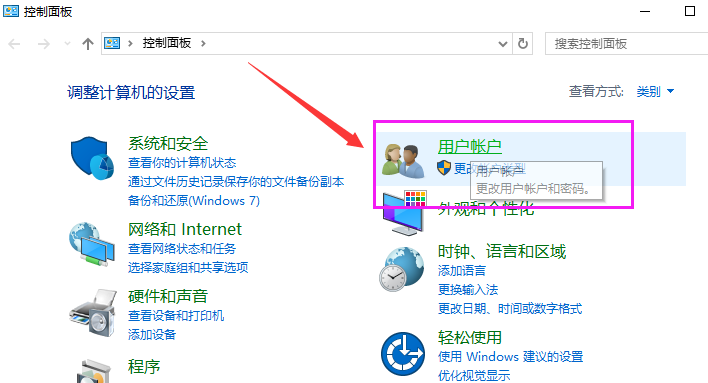
3. Select to change the account type.
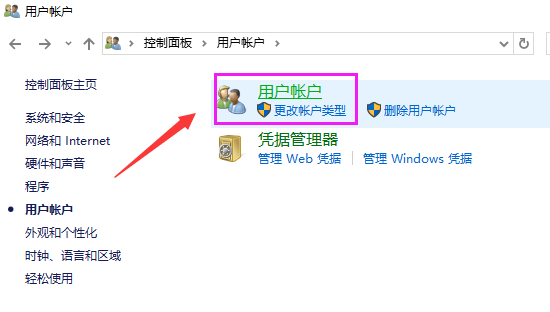
4. Select to change the account name.
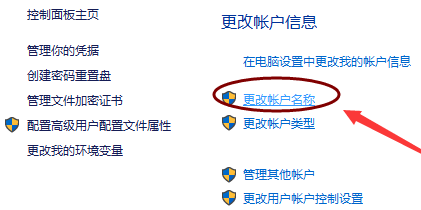
5. Enter the username you want, and then click the Change Name button.
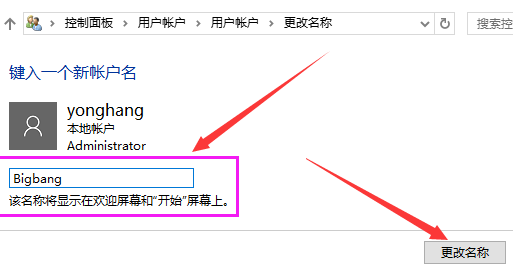
The above is the detailed content of Teach you how to modify the win10 system username. For more information, please follow other related articles on the PHP Chinese website!