
Win10 system is currently used by many, many users. As it is used for a longer time, the space of the C drive will become smaller and smaller, which will bring a lot of trouble to users, such as becoming very laggy and unresponsive. Today I will Let’s teach you how to solve this problem~

1. Click “Start” ”Open “Settings”
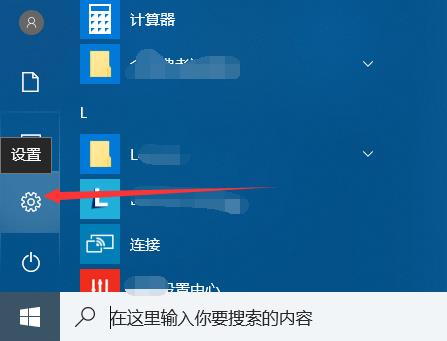
2. Click “System”
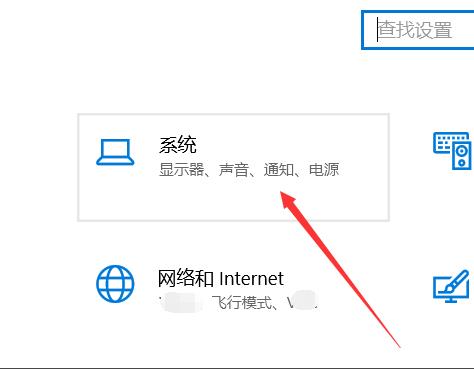
3. Select in the left taskbar "Storage"
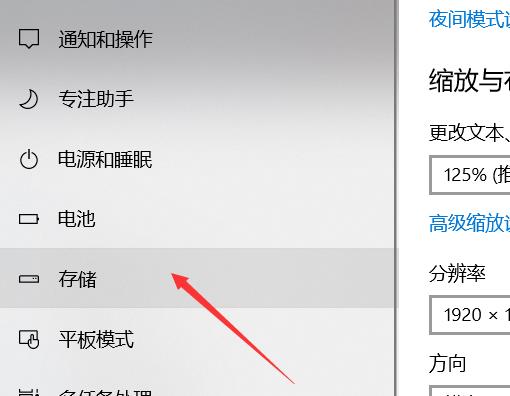
4. Here you can see the usage of C drive
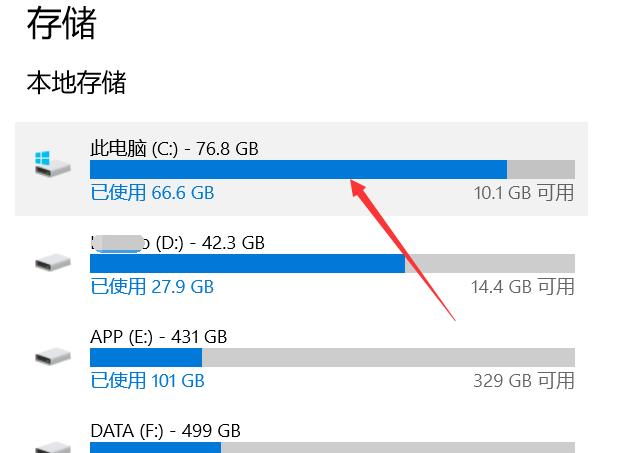
5. Here you can see Open the new function "Storage Sense" and click "Release Space Immediately"
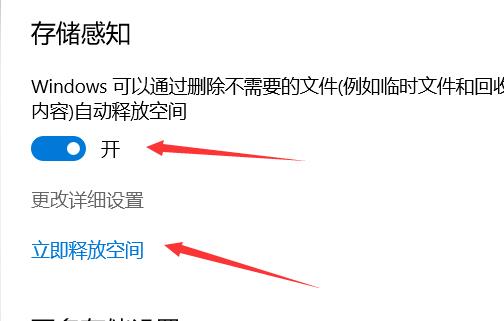
6. Check the files that appear and click "Delete Files" to perform deep cleaning
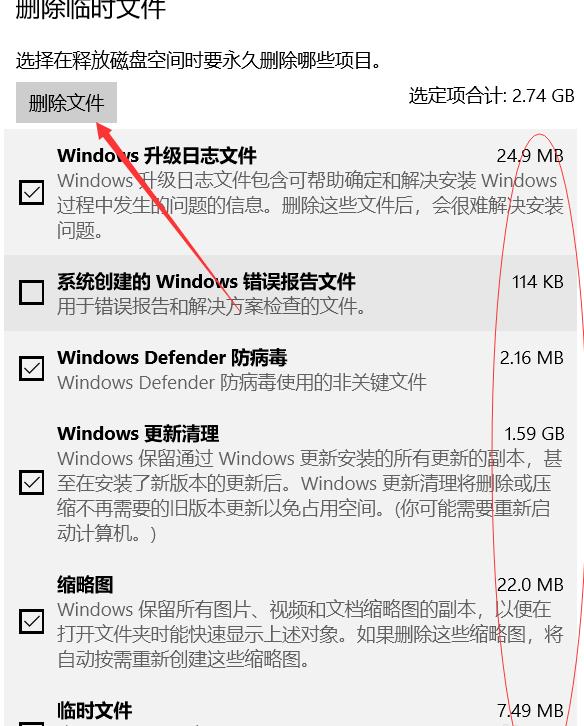
The above is the detailed content of How to deep clean Win10 C drive. For more information, please follow other related articles on the PHP Chinese website!
 Can the c drive be expanded?
Can the c drive be expanded?
 How to clean the C drive when it turns red
How to clean the C drive when it turns red
 How to clean up your computer's C drive when it's full
How to clean up your computer's C drive when it's full
 What should I do if my C drive turns red?
What should I do if my C drive turns red?
 The difference between c drive and d drive
The difference between c drive and d drive
 How to clean the computer's C drive that is too full
How to clean the computer's C drive that is too full
 webservice call
webservice call
 What are the e-commerce platforms?
What are the e-commerce platforms?




