
Generally speaking, the system will automatically save some files, pictures and other content in My Documents by default, and this document will be in the c drive by default, so if there are too many files, our c drive may be crowded. At this time, you can choose to change my document path to solve this problem. Let’s take a look below.
1. First click on the lower left corner to start and open the "Personal Folder"
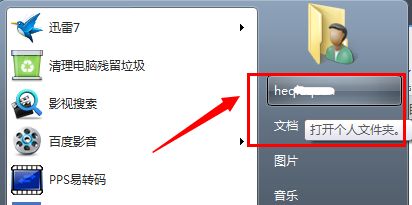
2. Then find "My Documents", right-click on it and click "Properties"
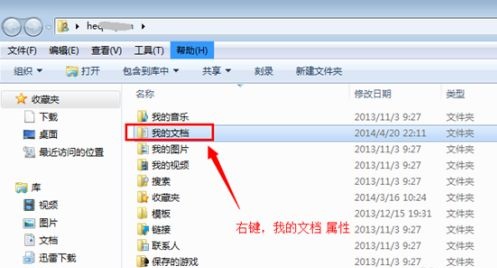
3. Then click on the "Location" tab above to see the location of the icon. Folder path.
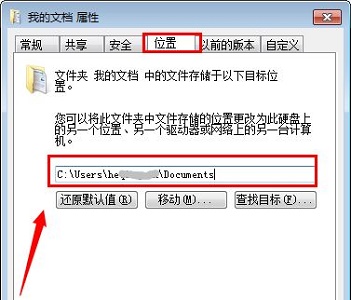
4. Click "Move" and then select the location you want to transfer to.
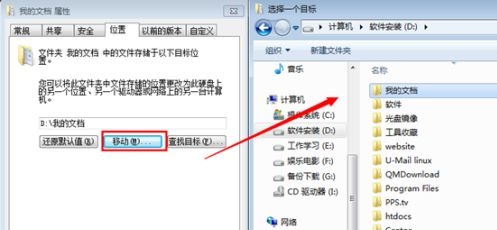
5. Then we can see the original location and new location through the prompts. After confirming, click "Yes"
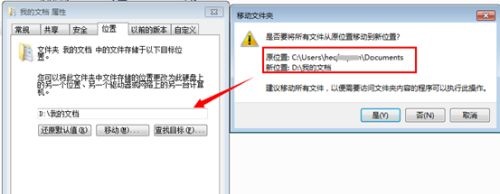
6. Finally, just wait for the file transfer to complete.

The above is the detailed content of Tutorial on changing my document path in win7. For more information, please follow other related articles on the PHP Chinese website!