
After installing the win7 operating system, some of our friends encountered a situation where the USB device failed and the mouse and keyboard could not be moved. For this kind of problem, the editor thinks that there may be some failure in the system driver, or the driver is missing. Let’s take a look at how the editor did the specific solution steps~


Here we take the mouse as an example, other devices can also be operated with the same steps
1. First, enter the system control panel and set the mouse driver in the control panel. Then how to enter the control As for the panel, click on the Start menu item in the lower left corner, and then click on the Control Panel on the right to enter.
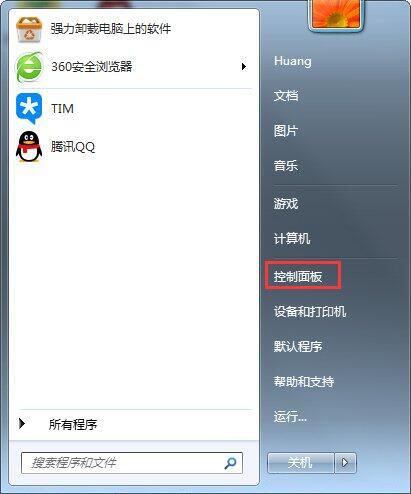
2. Click on the Control Panel to get here, and then Press and hold the border bar on the right and pull down to find the mouse options
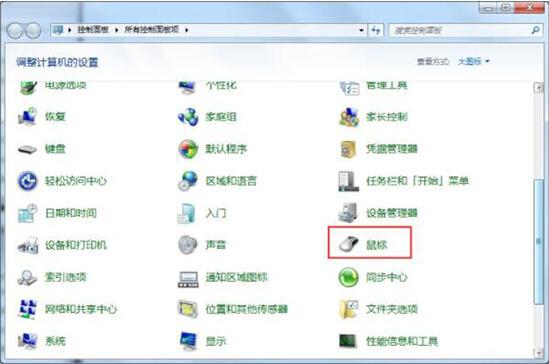
3. Then we double-click the mouse icon again, and we are here. Let’s click again Hardware
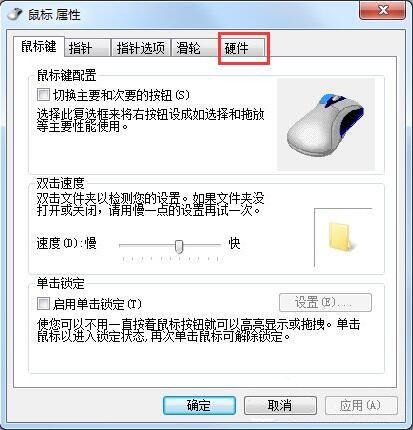
4. After clicking on the hardware, we are here. Let’s click on the properties again, as shown in the picture:
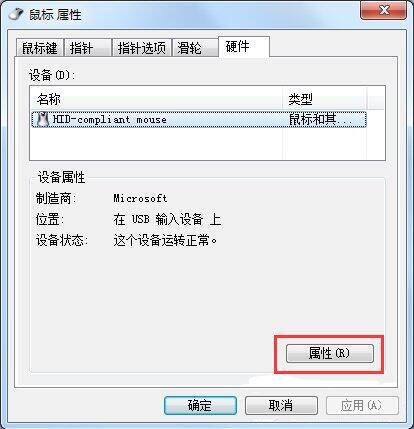
5. After clicking on the properties, we are here. Let's click again to change the settings, as shown in the red line.
What needs to be explained here is that what I display is: This device is operating normally. I think my The mouse is normal. If your mouse cannot move, it will usually show that the device has been disabled.
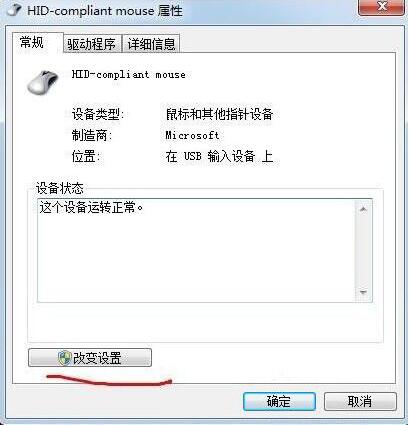
6. Click once to change the settings and you will be here. Let’s click again on the driver
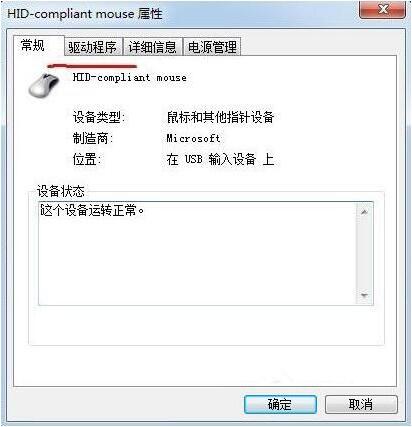
7. Click After clicking on the driver, we are here. Let's click to update the driver again
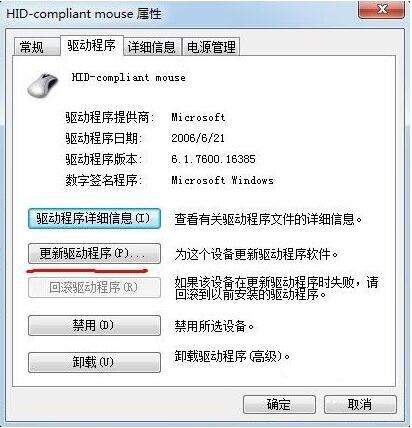
8. After clicking to update the driver, a dialog box will pop up. We just select OK. After the update installation is complete, click OK and exit. Come back and see if the mouse is healed.
>>>The mouse cannot be used after reinstalling the system
>>> What to do if the right mouse button does not respond
>>>The mouse and keyboard cannot be used after reinstalling the system

The above is the detailed content of The mouse fails after installing win7, how to solve it?. For more information, please follow other related articles on the PHP Chinese website!




